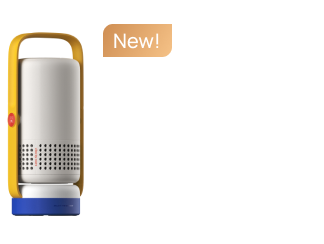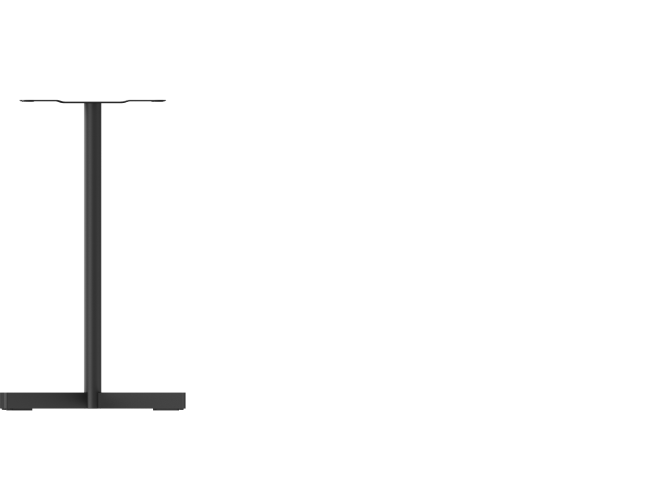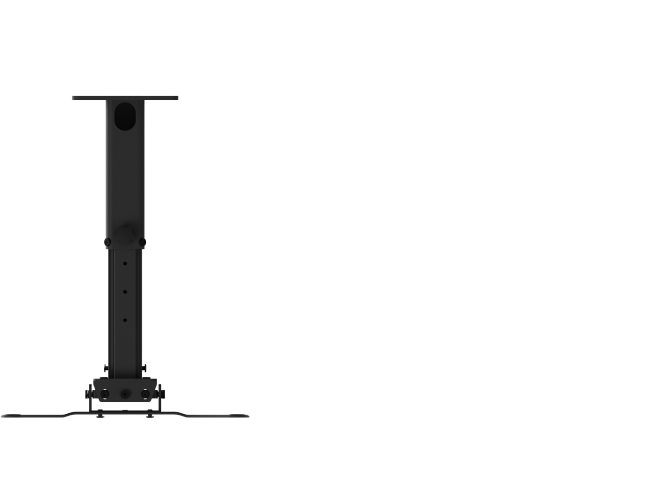Installing Software Onto Your XGIMI Projector
By XGIMI Tech - 2021-11
Not only is your XGIMI projector an excellent choice to meet all your entertainment needs, but it can also be used for professional purposes. Read on to learn how to install APK files onto your XGIMI projector and how to upload doc or PPT files for presentations.
How To Install Applications On Your XGIMI Projector
Your XGIMI projector is installed with the Official Google Android TV system, which offers 5000+ apps for daily entertainment. Customers are free to download any available apps from the Google Play Store. However, if you can't find the app you need, you can install the application via a USB disk.
To do so:
Step 1: Please download the TV version of the APK file on your PC or laptop.
Step 2: Copy the APK file to the root directory of the USB disk.
Step 3: Insert the USB into your XGIMI projector and locate the APK file to install it directly.
Please note that you should avoid installing any unofficial firmware onto your XGIMI projector. XGIMI provides appropriate firmware updates on its official website. For further information, please contact the XGIMI Service Team.

Opening Doc Files & PPTs With Your XGIMI Projector?
Uploading your important files for review or presentations can be done easily with your XGIMI projector.
Step 1: Please download the "DesktopManager" app from the Google Play Store.
Step 2: Install WPS from the "DesktopManager" app, which will allow you to use the projector as an Office tool.
Using The CEC Feature
XGIMI projectors support the CEC feature, allowing you to control HDMI devices with one remote control.
To enable the feature:
Step 1: Go to "System Setup," then "Projector Settings"
Step 2: Next select "Others" - "HDMI Control Settings," then finally "HDMI Control On/Off."
You can also select “Auto Power On/Off” for automated operation. With the CEC feature, you can power on your XGIMI projector with other remote controllers.
Related Products
Enjoy $10 off Your Next Purchase
Be the first to know about any news and sales!