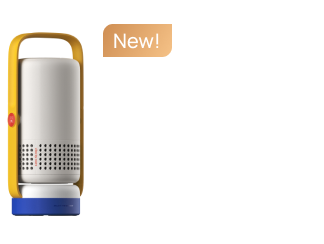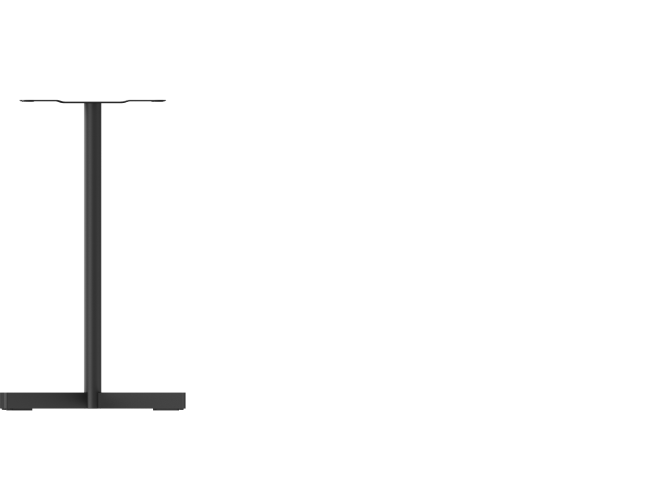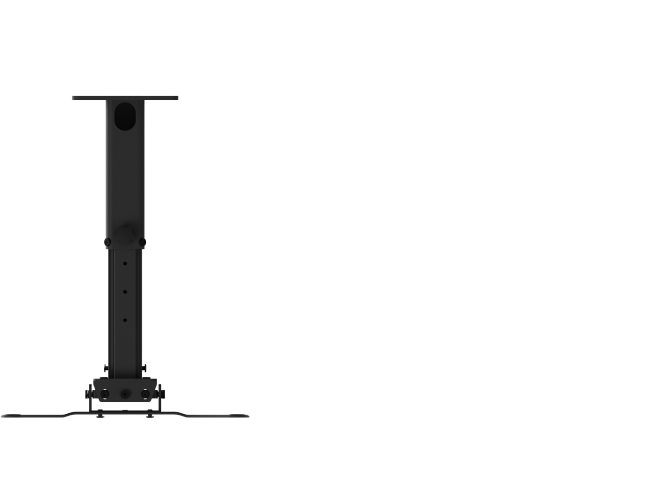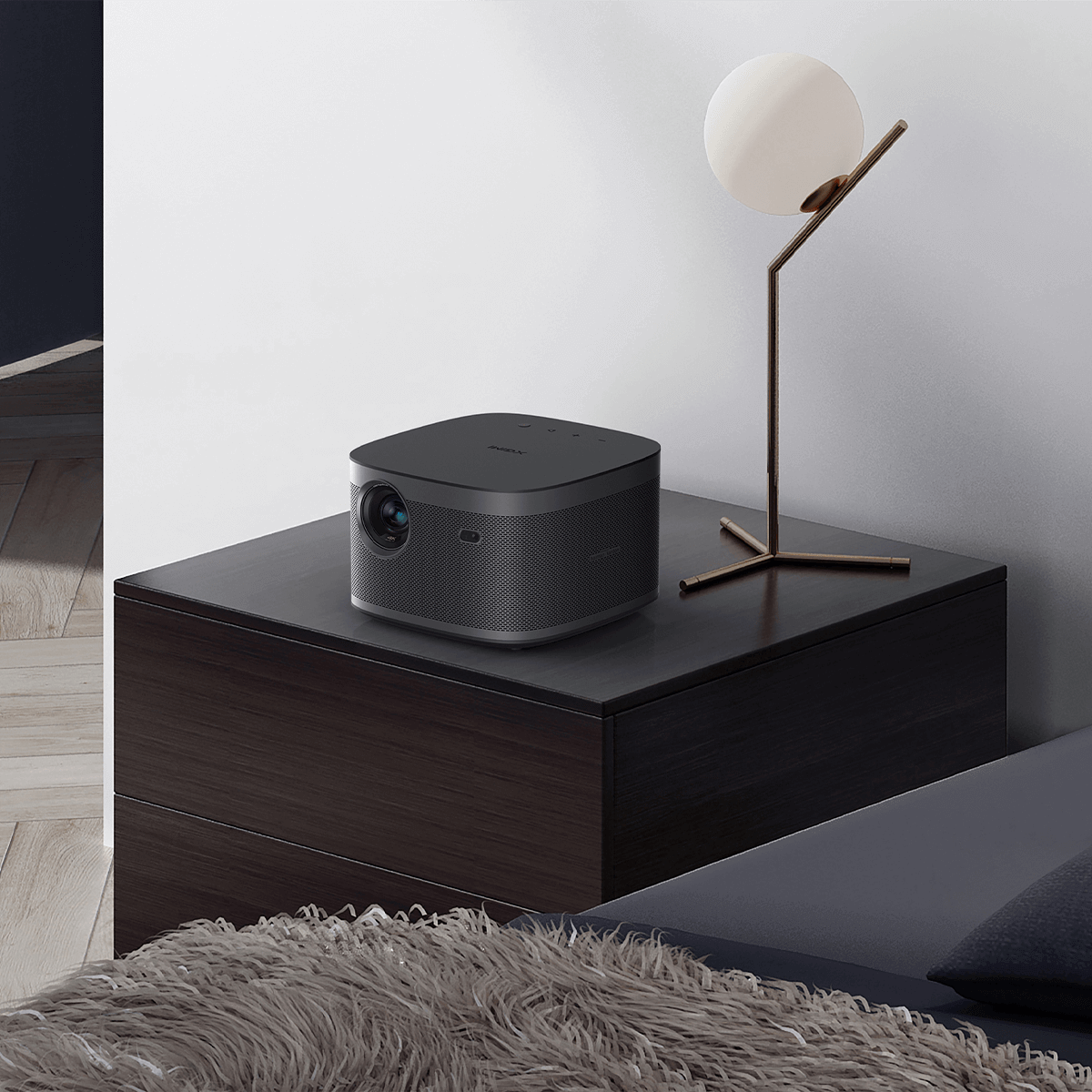4K HDMI Projector Guide: Selection, Setup, and Connection Tips
By XGIMI Tech - 2025-4
4K HDMI projectors bring cinematic visuals and versatile connectivity to any space. Whether you’re streaming movies, gaming, or presenting, this guide covers how to choose the best projector, top recommendations, and step-by-step HDMI setup tips.

What is the Best 4K HDMI projector?
Selecting the best 4K HDMI projector depends on your entertainment needs: cinematic quality or seamless connectivity. For movie enthusiasts, focus on HDR performance, color accuracy, and contrast ratios. For gamers, however, high-profile HDMI 2.1 support for 4K@120Hz, VRR, and ultra-low latency is recommended.
XGIMI 4K HDMI projectors, like the HORIZON S Pro, offer a single HDMI 2.1 port with eARC, delivering stunning 4K visuals and immersive audio through a single cable—perfect for hassle-free streaming. Some XGIMI models with dual-HDMI ports like HORIZON Ultra enable simultaneous connections, separating video and audio signals for theater-grade performance.
Whether you crave simplicity or versatility, XGIMI balances cutting-edge technology with user-friendly design.
XGIMI 4K UHD Projectors with HDMI Input

HORIZON Ultra HDMI Projector 4K for Movies
The hot-selling XGIMI HORIZON Ultra features Dolby 4K and advanced Dual Light technology—combining LED and Laser light sources. Its powerful performance ensures high-quality image display, high color accuracy, and automated functions for easy setup and use.
HORIZON Ultra has two 2.1 HDMI ports, one supporting ARC/eARC to connect to a soundbar for lossless audio. Dual HDMI ports enable simultaneous connections to multiple devices, such as gaming consoles and speakers, ideal for premium home theaters.
HORIZON Pro 4K Home Projector with Two HDMI Ports
The XGIMI HORIZON Pro is a versatile home projector featuring 4K resolution and 1500 ISO lumens for crystal-clear visuals. It delivers authentic color thanks to HDR 10 and professional audio via its built-in Harman Kardon speakers. Easily cast your favorite content on a large 200-inch screen for the ultimate theater-like experience.
Like HORIZON Ultra, HORIZON Pro features two 2.1 HDMI ports, one of which supports ARC/eARC transmission.
HORIZON S Pro UHD Projector with an HDMI eARC Input
XGIMI HORIZON S Pro 4K HDMI 2.1 projector features certified Dolby Vision, Dual Light 2.0, and 1800 ISO lumens, delivering a cinematic experience like no other right in your living room.
HORIZON S Pro has a single 2.1 HDMI eARC port, built-in dual Harman Kardon speakers, and one-cable simplicity — making it perfect for casual use. It can easily handle movies, presentations, and light gaming at a lower cost.
How to Connect Devices to Your 4K Projector for Videos or Music?
For seamless HDMI connectivity for watching movies, gaming, streaming, or presenting, follow the steps below:
1. Confirm HDMI Compatibility
Before connecting any device, check the HDMI versions (2.1, 2.0, or 1.4) of both your source device (e.g., laptop, gaming console) and the 4K digital projector with HDMI.

2. Choose the Right HDMI Cable
Not all HDMI cables are the same. You should find the most suitable cable for your device versions. There are three main types: Ultra High-Speed HDMI (48Gbps), High-Speed HDMI (18Gbps), and Standard HDMI (suitable for 1080p or lower resolutions).
For example, a PS5 connected to a 4K@120Hz projector requires an Ultra High-Speed HDMI cable.
Connecting Your iPhone, Android, or Tablet to a 4K Projector
iPhones/iPads: Use a Lightning-to-HDMI or USB-C-to-HDMI adapter (for newer iPads). Enable Mirror Display in Settings to project content.
Android Phones/Tablets: Requires a USB-C-to-HDMI adapter (ensure your device supports HDMI Alt Mode). Samsung DeX or Huawei Desktop Mode can transform your phone into a PC-like interface.
3. Connecti Your Devices to Projector via HDMI Cable
Plug one end of the HDMI cable into your device’s output port and the other into the 4K projector’s HDMI input. Ensure the connection is secure and that the signal source is set to the correct HDMI version.
4. Adjust Device Settings like Resolution, Refresh Rate, and Audio
After connecting, configure the output settings on your source device:
Resolution: Set to the projector’s native resolution of 4K or 1080p.
Refresh Rate: Match the projector’s max supported rate (e.g., 60Hz or 120Hz).
Audio: Select HDMI Output for sound (if using the projector's built-in speakers) or route audio to an external system.
On a Windows PC, you can try going to Settings > System > Display > Advanced Display Settings to adjust the resolution/refresh rate.
Note:
1. A signal booster may be required for HDMI cables longer than 5 meters.
2. Avoid cheap adapters: they often fail to transmit 4K or HDR signals.
Final Takeaway
Transform your space with a 4K HDMI projector—where stunning clarity meets effortless connections. Ready to dive in? Grab your remote, plug in, and let the big-screen adventure begin!
Hesitate about Which Projector Fits Your Need?
The Aura 2 captivates with a stunning picture performance.
Take our Quiz for Free!
Start Now
Product Recommendations
Just Play,
Your Way
Google TV Smart 1080p Projector On-the-Go

Mini Size,
Maximum Entertainment

Mini Remote Control
Enjoy $10 off Your Next Purchase
Be the first to know about any news and sales!