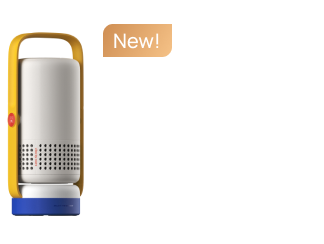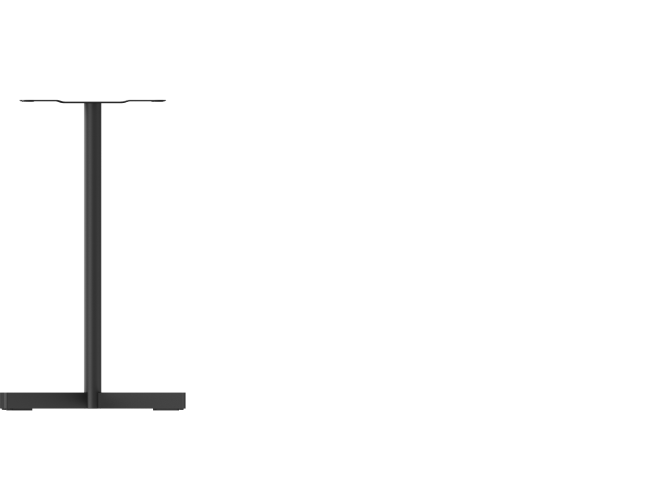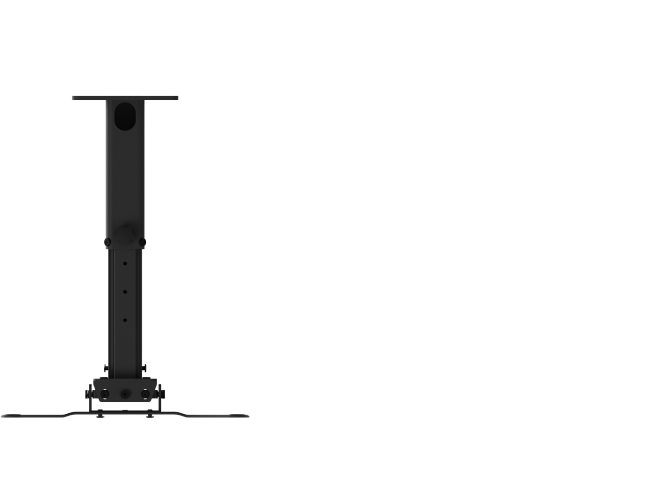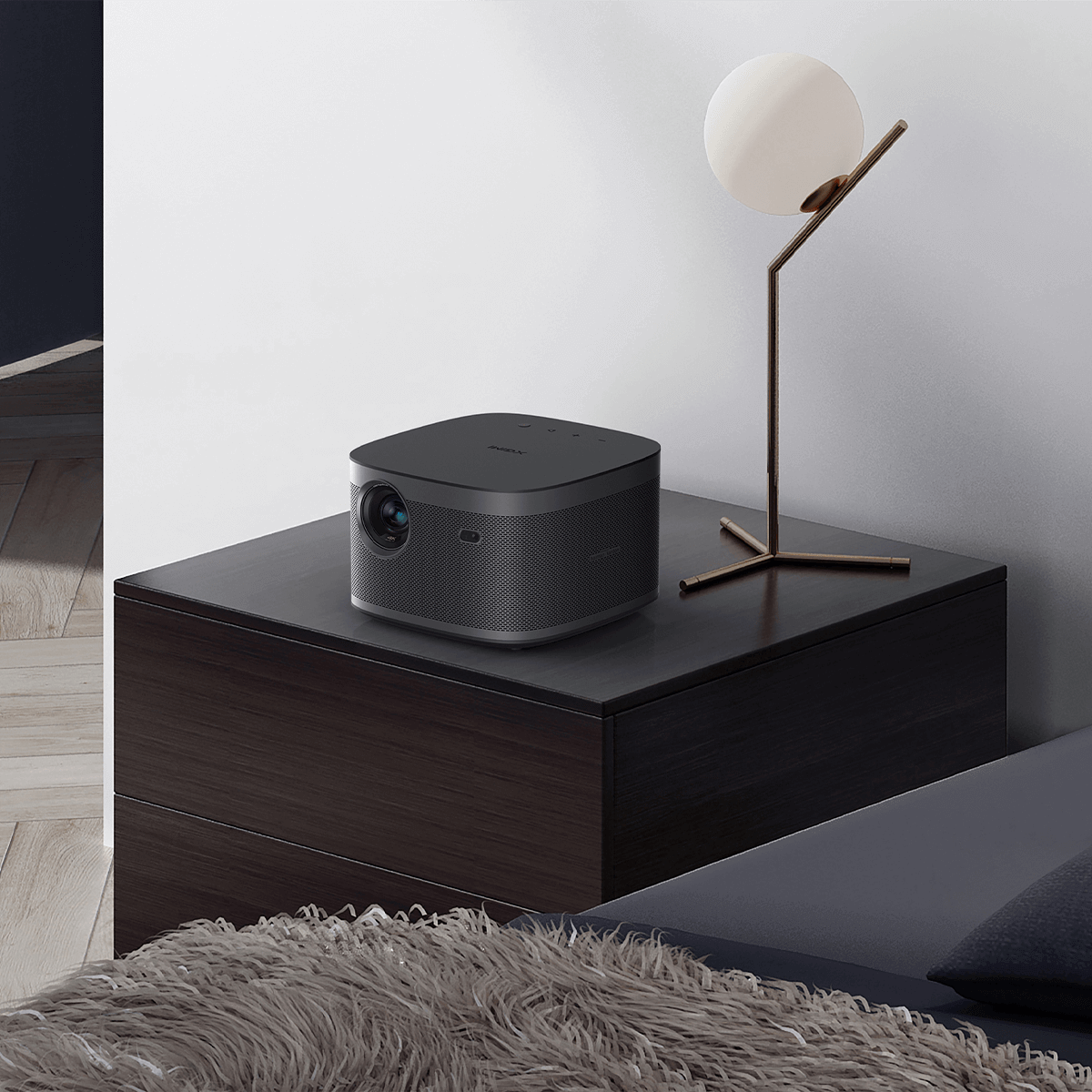What Do You Need to Know about HDMI Projector?
By XGIMI Tech - 2025-4
Who Needs a Traditional TV When Your Living Room Walls Turn into an IMAX Screen?
What is an HDMI projector?
An HDMI projector refers to a projector equipped with an HDMI interface, allowing it to receive high-definition content directly through digital signals. HDMI transmission avoids the distortions that can occur with analog signal conversion, ensuring clearer and more accurate visuals.
It’s widely compatible with modern devices such as game consoles, TVs, smartphones, and computers. Nearly all smart projectors on the market today are equipped with at least one HDMI port.

Let’s Explore More About HDMI
HDMI, or High-Definition Multimedia Interface, is a digital audio and video transmission technology used to transmit uncompressed, high-quality audio and video signals between devices, such as projectors and tablets, computers and monitors, etc.
Since its introduction in 2002, HDMI has gradually replaced traditional analog interfaces (e.g., VGA, AV). Its core function is to support the simultaneous transmission of high-definition video and multi-channel audio, high-resolution compatibility (e.g., 8K), HDR (High Dynamic Range), 3D, and other functions.
Of course, transmission quality depends not only the HDMI interface version of your device but also on the quality of HDMI cable used.
Three Versions of HDMI Ports
• HDMI 1.4: Supports up to 4K@30Hz or 1080p@120Hz (10.2Gbps bandwidth).
• HDMI 2.0: Supports 4K@60Hz or 1080p@240Hz (18Gbps bandwidth).
• HDMI 2.1: Supports 4K@120Hz, 8K@60Hz or 1080p@360Hz (48Gbps bandwidth).
We recommend the more advanced 2.0 and 2.1 HDMI projectors, as they can output high-refresh-rate signals for smoother content presentation.
HDMI-Related Terms to Keep in Mind
• Refresh Rate: In Hertz. For example, 120Hz means displaying 120 frames per second, which smoothens dynamic visuals and reduces any shadows—perfect for fast-paced games. 60Hz is generally sufficient for daily movie watching.
• HDMI ARC and eARC: Projectors with HDMI ARC port (Audio Return Channel) support Dolby Digital, DTS 5.1, etc. Meanwhile, projectors with an eARC (Enhanced Audio Return Channel) support Dolby Atmos, DTS:X, and LPCM 7.1.

The XGIMI AURA 2 UST Projector Features 3 HDMI Ports (including eARC)
What Devices Can You Connect to Projector Using HDMI Cable?
Even with built-in smart systems like Google TV or Android TV, you may still want to connect laptops, game consoles (like PS5 or Nintendo Switch 2), cameras, or other devices. An HDMI cable offers a simple, stable way to enjoy gaming, share photos, or give presentations on a big screen.

1. Connect Laptop to Projector via HDMI
You can easily connect computers, laptops, or MacBooks directly to a projector via an HDMI cable for presentations, spreadsheets, multitasking, and video editing. A wired HDMI connection ensures a stable, lag-free performance, ideal for professionals and creative work.
2. Connect Phone to Projector through HDMI
To connect an iPhone, Android phone, or tablet, use an HDMI adapter (e.g., HDMI to Lightening or HDMI to USB-C). This is great for quick content sharing or entertainment on the go.
Further Reading: How to Connect Phone to Projector without HDMI
3. Connect Gaming Console to HDMI Projector
Projectors are great for immersive gaming. Connect consoles like the PS5, Xbox, or Switch 2 to a projector’s HDMI port for large-screen gameplay. A high-refresh-rate HDMI input helps minimize image tearing and input lag for a smoother gaming experience.

(Image: Easily connect your projector to a laptop or game console using an HDMI to Micro HDMI cable.)
4. Connect to Apple TV and TV Box
Connecting devices like Apple TV or other streaming boxes to your projector via HDMI gives you access to a wide range of content, including Netflix, Disney+ 4K HDR movies, live TV, and more.
Troubleshooting: Why is My Projector Saying No Signal with HDMI?
If your HDMI projector shows “No Signal” when using HDMI, try these steps:
• Check Cable Connections: Replug the HDMI cable and ensure it’s fully inserted and not damaged.
• Test the HDMI Cable: Try a different certified HDMI cable. Also, confirm your projector’s HDMI port version (1.4, 2.0, or 2.1).
• Verify Source Device Output: Confirm the device isn’t in sleep mode and is outputting a compatible resolution/refresh rate.
• Update Firmware/Drivers: Outdated projector firmware or PC graphics drivers can cause compatibility issues.
• Reset EDID Data: Use a tool like CRU (Custom Resolution Utility) to clear corrupted display data. For example, a Nintendo Switch may default to 720p in handheld mode. You can manually set it to 1080p in System Settings > TV Output.
Hesitate about Which Projector Fits Your Need?
The Aura 2 captivates with a stunning picture performance.
Take our Quiz for Free!
Start Now
Product Recommendations
Just Play,
Your Way
Google TV Smart 1080p Projector On-the-Go

Mini Size,
Maximum Entertainment

Mini Remote Control
Enjoy $10 off Your Next Purchase
Be the first to know about any news and sales!