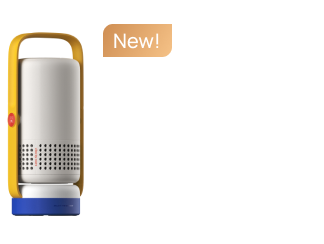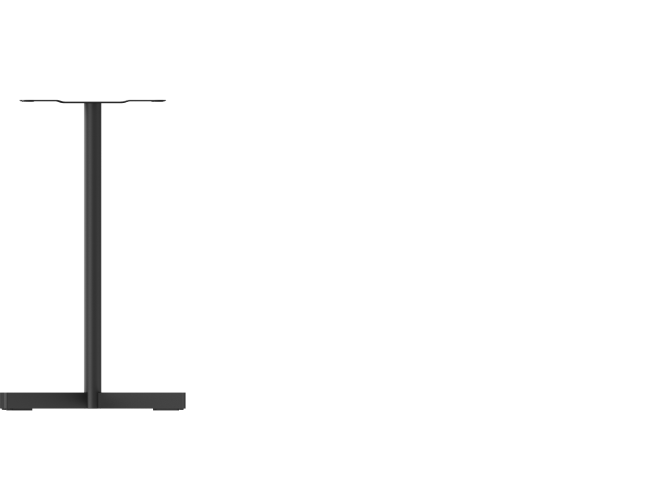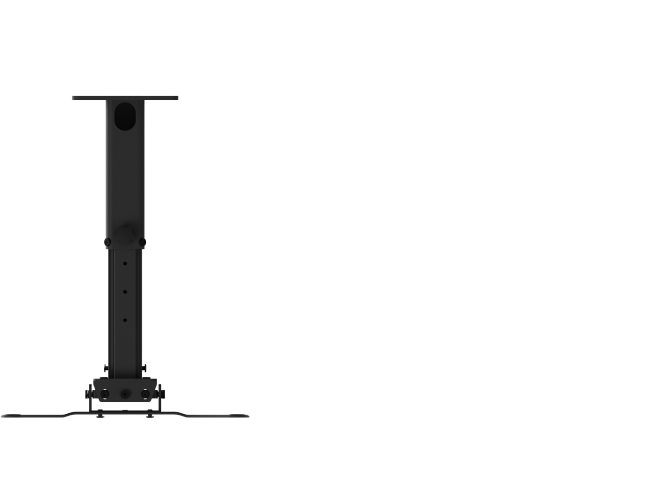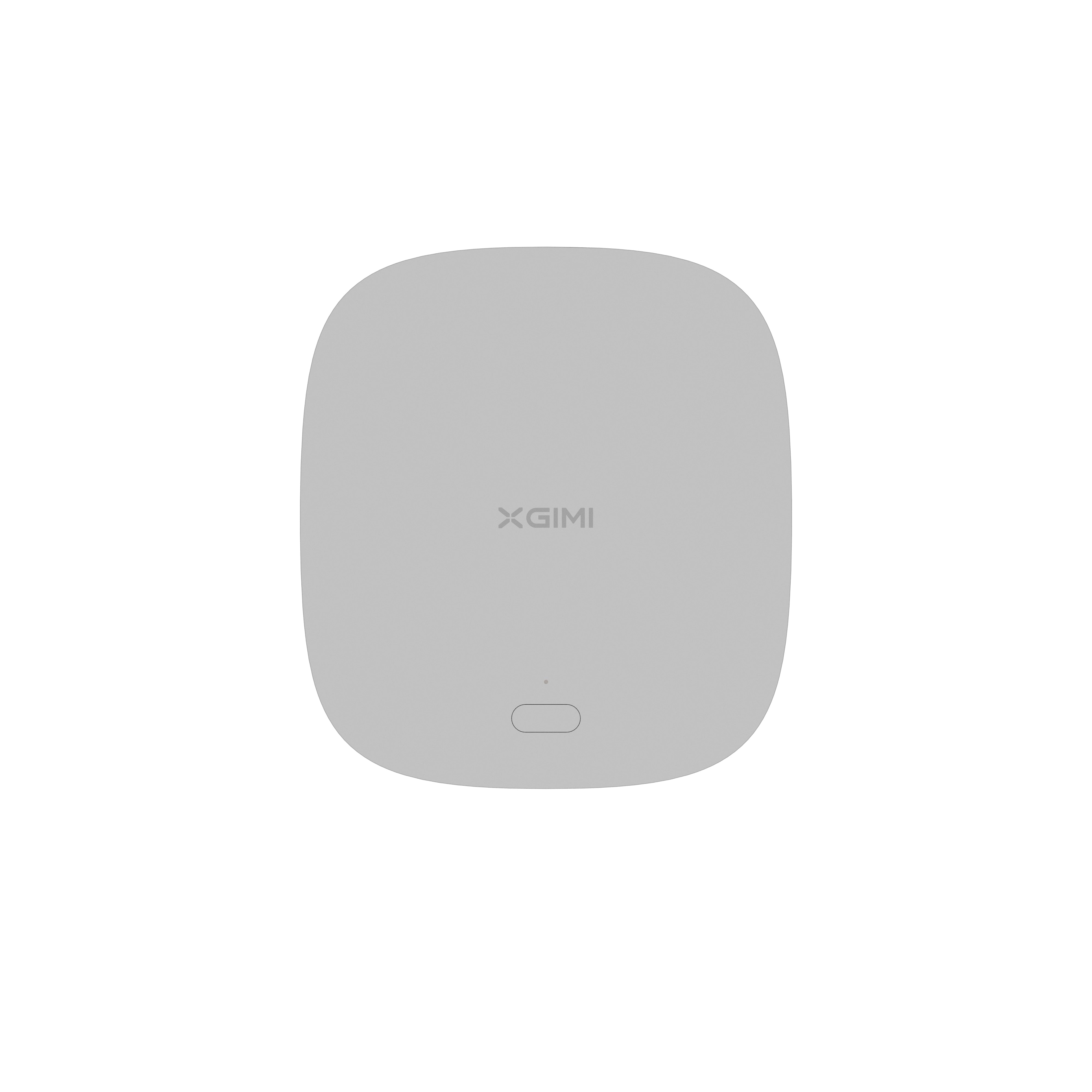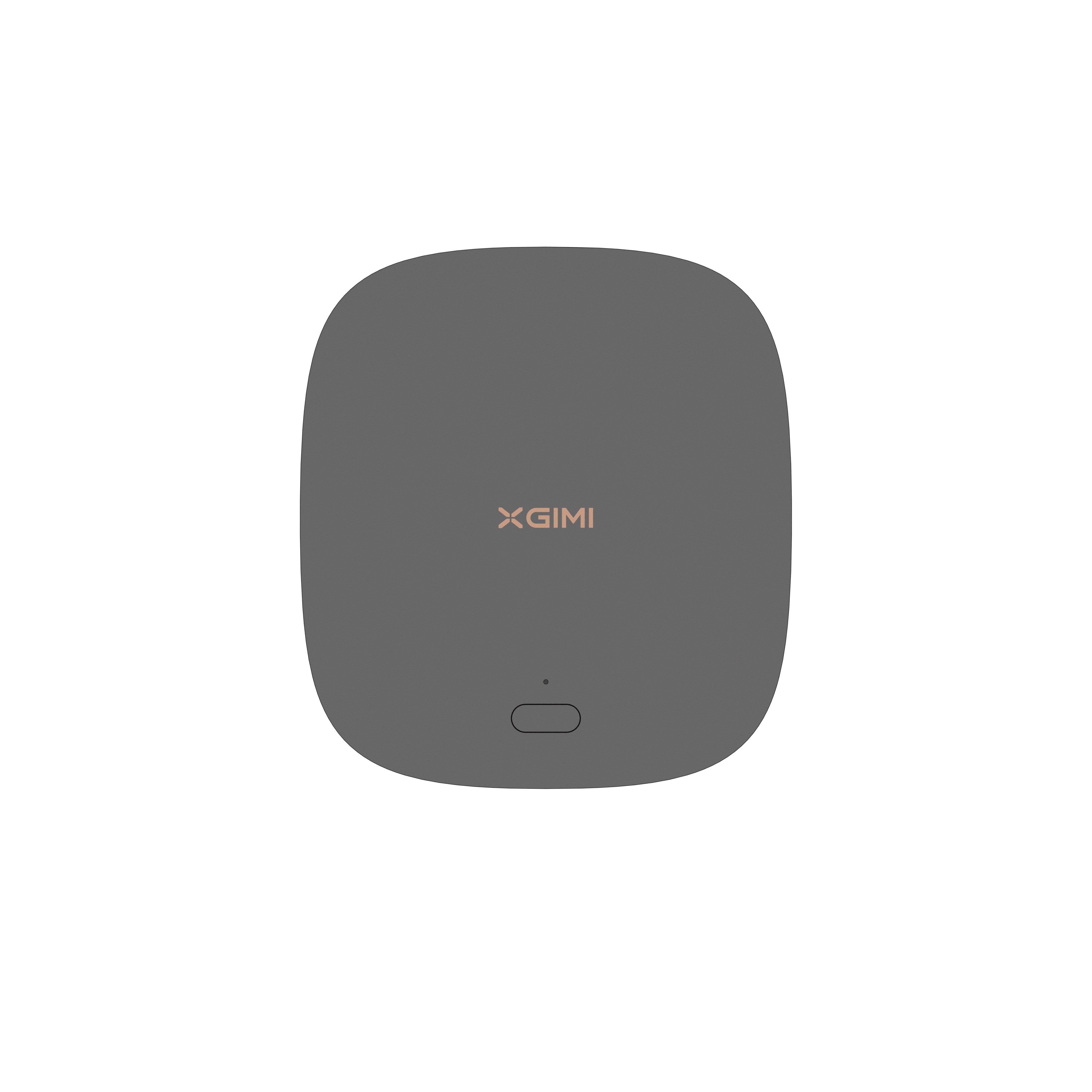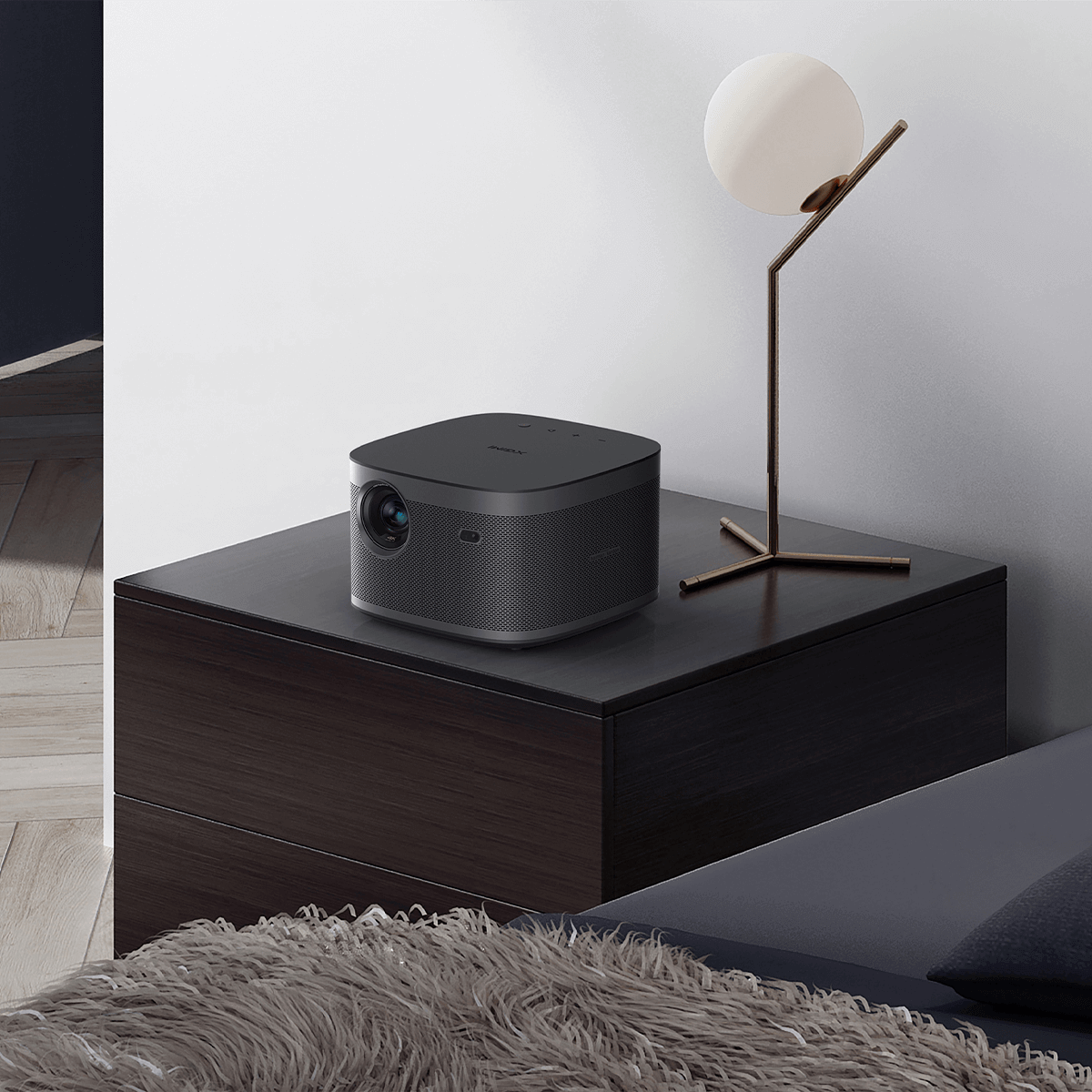How to Connect iPad to Projector?
By XGIMI Tech - 2023-07
Connecting an iPad to a projector is a straightforward process with multiple available methods. You can connect your iPad to a projector through a wired connection using an HDMI cable, enabling seamless transmission of audio and video.
Alternatively, you can connect wirelessly to the projector, either with or without the need for an Apple TV device. This opens up a world of possibilities, allowing you to showcase presentations, videos, and other content from your iPad on a larger screen, making it ideal for business meetings, educational purposes, or simply enjoying entertainment with friends and family.

1. How to Connect iPad to Projector with Cable?
When it comes to connecting your iPad to a projector, using a cable is one of the most reliable and straightforward methods. With the proper adapters and cables, you can easily display your iPad's screen on a larger projector screen for presentations, movies, gaming, or any other multimedia content.
Here are the three main options to achieve this connection:
Method 1: Connect iPad to Projector Using an HDMI Adapter:
● Ensure your projector has HDMI ports for video and audio input.
● Purchase an Apple Digital AV Adapter, or a third-party USB-C to HDMI adapter, or a Lightning to HDMI adapter that is compatible with your iPad model.
● Connect one end of the HDMI adapter to your iPad and the other end to the projector's HDMI input.
● Turn on the projector and switch to the HDMI input to see your iPad's display on the big screen.
Note 1: The Apple Digital AV Adapter is an official Apple video adapter designed primarily to convert the Lightning or 30-pin interface of iOS devices (iPhone/iPad) into HDMI output, enabling screen mirroring or video projection.
Note 2: Since iPad Pro (3rd generation), the iPad Series changes to USB-C port from Lightning port, except for the iPad (9th generation). But for accurate and up-to-date product details, please refer to the product page.
Method 2: Connect iPad to Projector Using a USB-C Cable:
● If you have a newer iPad with a USB-C port and a projector with USB-C Video Input support, you're in luck.
● Get a USB-C to USB-C cable and connect it to your iPad and projector
● Turn on the projector and switch to the appropriate input source to see your iPad's screen on the projector.
Method 3: Connect iPad to Projector Using a VGA Adapter:
● Check if your iPad and projector have VGA ports.
● Obtain an Apple VGA Adapter or a compatible third-party VGA adapter.
● Connect the VGA adapter to your iPad and the VGA cable to the projector's VGA input.
● Power on the projector and select the VGA input source to view your iPad's content on the projector.
Using these reliable and stable connecting methods using cables, you can seamlessly project your iPad's content onto the larger projector screen, making it ideal for sharing presentations, watching movies, or enjoying games with a bigger audience.
2. How to Share Your iPad Display Wirelessly?
To wirelessly connect your iPad to a projector, Apple TV provides a simple and effective solution. Follow these steps to get started:
● Ensure your iPad and Apple TV are connected to the same Wi-Fi network.
● On your iPad, access the Control Center by swiping down (or swiping up, depending on the iPad model).
● Tap on "Screen Mirroring" and select your Apple TV from the list of available devices.
● Enter the AirPlay code displayed on your TV screen, if prompted.
● Once connected, your iPad's screen will be mirrored on the projector through Apple TV.
Keep in mind that for this method, your projector must be connected to the Apple TV using an HDMI cable. This setup enables you to share presentations, videos, apps, and other content wirelessly, creating a more flexible and immersive experience for your audience.
If you don't have an Apple TV, don't worry! We'll explore an alternative method to connect your iPad to a projector wirelessly without the need for Apple TV. Stay tuned for more wireless projection possibilities!
3. How to Use AirPlay from an App?
If you don't have an Apple TV, there's still a way to wirelessly connect your iPad to a projector using AirPlay-enabled apps. Some apps, like "AirServer" or "Reflector," turn your computer into an AirPlay receiver, allowing you to mirror your iPad's screen wirelessly.
Follow these steps to use AirPlay from an app:
● Download and install an AirPlay receiver app on your computer or laptop that's connected to the projector via HDMI.
● Make sure your computer and iPad are connected to the same Wi-Fi network.
● Launch the AirPlay receiver app on your computer.
● On your iPad, access the Control Center and tap "Screen Mirroring."
● Choose the name of your computer from the list of available devices.
● Your iPad's screen will now be wirelessly mirrored on the projector through your computer.
This method provides a convenient workaround for wireless projection without needing an Apple TV. Ensure that the AirPlay receiver app is compatible with your computer and supports the version of AirPlay your iPad uses.
With these steps, you can now effortlessly share presentations, videos, and other content from your iPad to the projector, allowing for a seamless and engaging experience for your audience. Enjoy the freedom of wireless connectivity for your presentations and entertainment needs!
4. Why Connect an iPad to a Projector?
Connecting an iPad to a projector opens up a world of possibilities and advantages that significantly enhance presentations, learning experiences, and entertainment endeavors.
By harnessing the power of this dynamic duo, you can take your visual content to new heights, captivate audiences with interactive presentations, and embrace the convenience of portability.
From versatile connectivity options to a vast array of app capabilities, the combination of an iPad and a projector creates a seamless collaboration, perfect for educators, professionals, presenters, and anyone seeking to elevate their projection needs.
Let's explore the numerous benefits and transformative potential this connection offers across various domains:
1. Enhanced Visual Experience
When you connect an iPad to a projector, the magic of a larger screen unfolds. With a broader canvas, presentations, videos, and images come to life with enhanced visual clarity and impact. Whether you're delivering a business pitch, showcasing creative work, or immersing in entertainment, the projector brings forth an elevated visual experience.
2. Portability and Convenience
One of the iPad's remarkable traits is its portability, and when combined with a projector, it becomes a powerful on-the-go presentation tool. Say goodbye to lugging heavy equipment; the iPad's lightweight design ensures effortless mobility, making it perfect for professionals, educators, and individuals always on the move.
3. Versatility in Presentations and Content Sharing
Connecting your iPad to a projector opens a world of possibilities for presentations. From captivating slideshows to interactive documents, and from vibrant images to engaging videos, the versatility of content sharing ensures your message is conveyed dynamically and impressively.
4. Interactive and Engaging Presentations
With its intuitive touch-screen interface, the iPad enables presenters to directly interact with their content. This interactive element elevates presentations, captivating the audience and fostering a memorable and engaging experience.
5. Access to a Wide Range of Apps and Tools:
The App Store boasts an extensive collection of apps curated for presentations, creativity, and productivity. When projected, these apps allow you to create captivating visuals, diagrams, animations, and more, elevating the impact of your content and the effectiveness of your message.
6. Flexibility in Connectivity Options:
With various connectivity options, such as HDMI, wireless AirPlay, and AirPlay-enabled apps on computers, the iPad provides flexibility to suit your preferences and equipment. Seamlessly connect to projectors without constraints, adapting to different scenarios and environments effortlessly.
7. Education and Classroom Applications:
In educational settings, pairing iPads with projectors revolutionizes the learning experience. Educators can display educational apps, videos, e-books, and interactive lessons, creating an environment of engagement, participation, and knowledge retention.
8. Professional and Business Use Cases:
In the professional world, iPads connected to projectors streamline presentations, training sessions, and meetings. Seamless content sharing fosters collaboration and communication among team members and clients, leading to more efficient and successful outcomes.
By connecting an iPad to a projector, you unlock the true potential of this dynamic duo. Embrace the captivating visuals, seamless interactivity, and versatility that this combination offers, transforming your presentations, learning, and business interactions into remarkable and unforgettable experiences.
XGIMI Portable Projectors that Support Easy Connection with iPad
Enhance your entertainment with XGIMI Portable Projectors! Call now and elevate your entertainment to the next level.
XGIMI MoGo 2 Projector
- Cinematic Visuals: MoGo 2's 400 ISO lumens, integrated D65 color temperature standard, and 90% DCI-P3 color gamut offer a cinematic big-screen experience with bright, colorful images.
- Plug and Play: Let MoGo 2 do the work for you. With our industry-leading ISA 1.0 technology, enjoy the easiest projector setup experience.
- Movies on the Go: MoGo 2 connects to your power bank and is easy to move to different rooms or during your outdoor adventures.
- 8W Speakers with Dolby Audio: MoGo 2's built-in dual 8W speakers with Dolby Audio provide impressive sound, helping you immerse in your favorite movies, music, and more!
- Android TV 11.0, Thrilling 3D Movies at Home: MoGo 2 decodes 4K video smoothly and supports 3D content. With the upgraded Android TV 11.0, you get the ultimate user-friendly experience.
XGIMI MoGo 2 Pro Projector
- Hollywood-Standard Visuals: With 400 ISO lumens, integrated D65 color temperature standard adopted by Hollywood, and a 90% DCI-P3 color gamut, all colors are restored in brilliant, lifelike detail.
- Seamless Setup, Smart Projecting in a Snap: Our new ISA 2.0 technology ensures you never miss a moment of your favorite movies, TV shows, or games.
- 8W Speakers with Dolby Audio: MoGo 2 Pro offers a deeply immersive and cinematic audio experience thanks to its built-in dual 8W speakers with Dolby Audio.
- Smooth Android TV 11.0 and 3D Movies at Home: Decodes 4K video seamlessly and supports 3D content. Moreover, the upgraded Android TV 11.0 provides the ultimate user-friendly viewing experience.
- Movies on the Go: Easily connect MoGo 2 Pro to your power bank, allowing you to move it to different rooms or take it on your next outdoor adventure.
Conclusion
Connecting an iPad to a projector enhances the visual experience, offers portability and convenience, and enables interactive and engaging presentations. With access to a wide range of apps and connectivity options, this duo proves versatile for education, business, and entertainment.
Whether you're a professional on the move, an educator in the classroom, or a presenter in a boardroom, the combination of an iPad and a projector empowers you to deliver impactful content with ease, leaving a lasting impression on your audience. Embrace the power of this seamless collaboration for your projection needs.
Product Recommendations
Just Play,
Your Way
Google TV Smart 1080p Projector On-the-Go

Mini Size,
Maximum Entertainment

Mini Remote Control
Enjoy $10 off Your Next Purchase
Be the first to know about any news and sales!