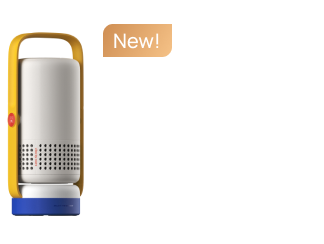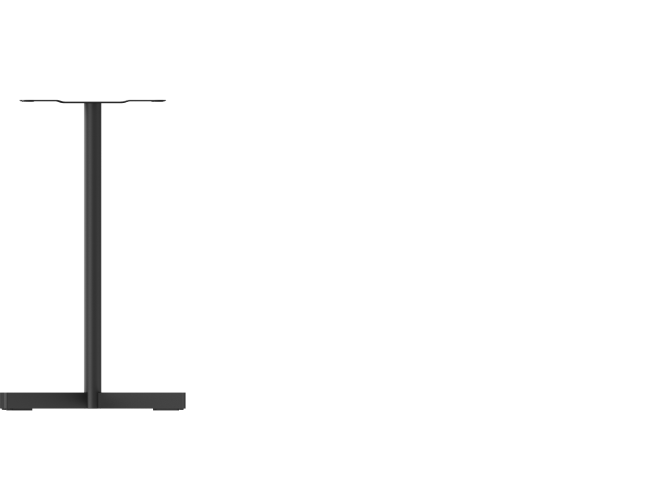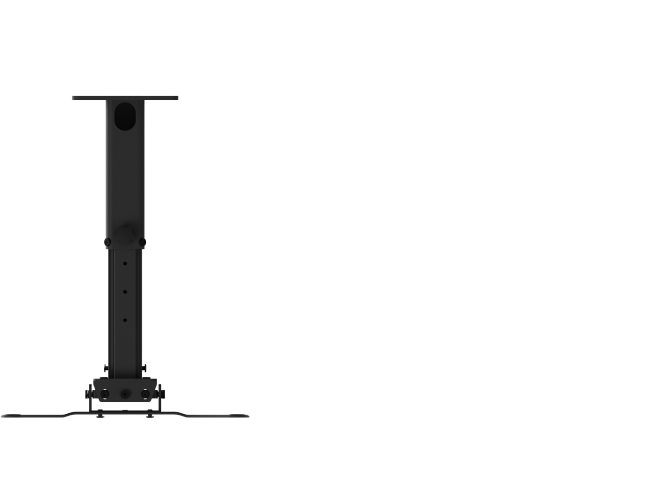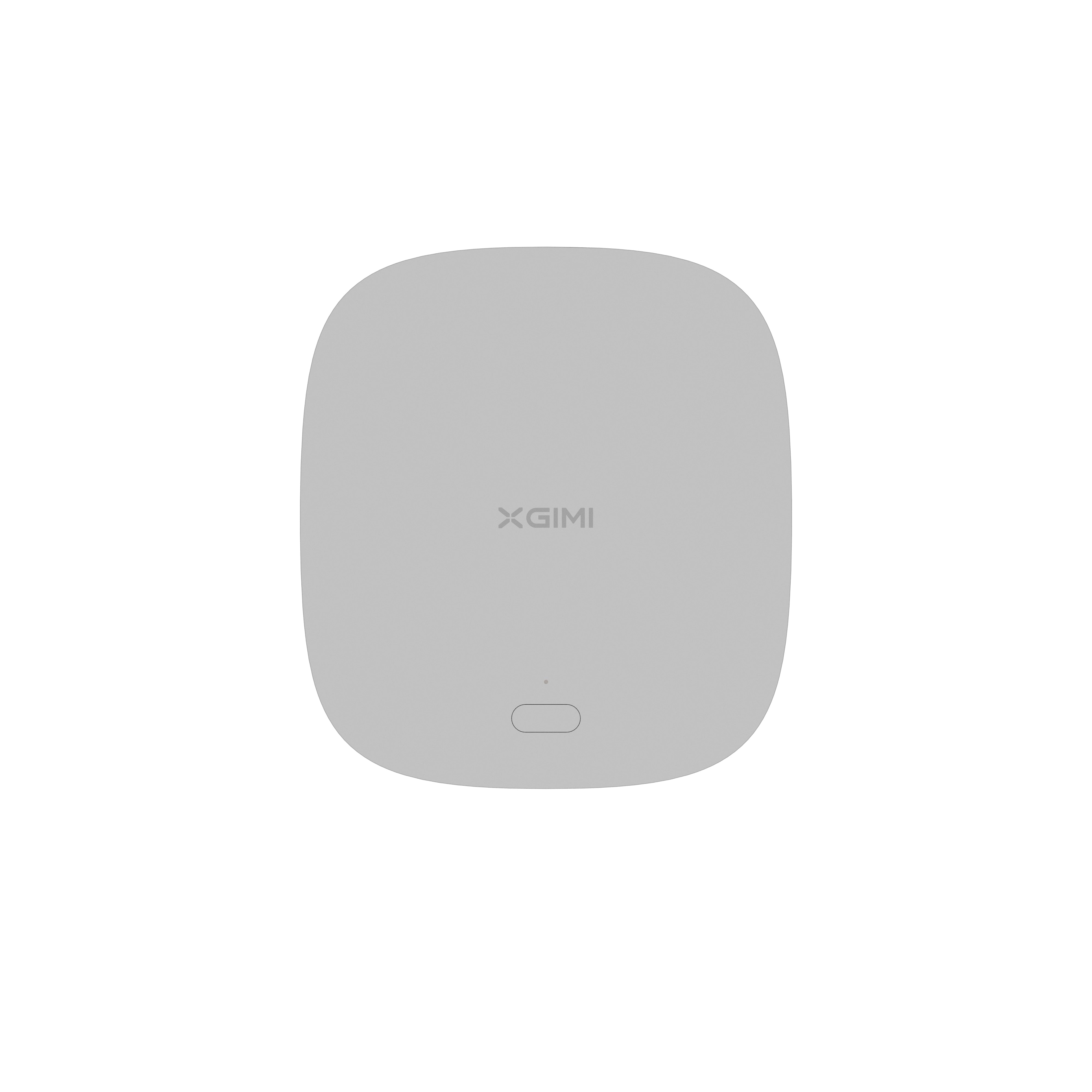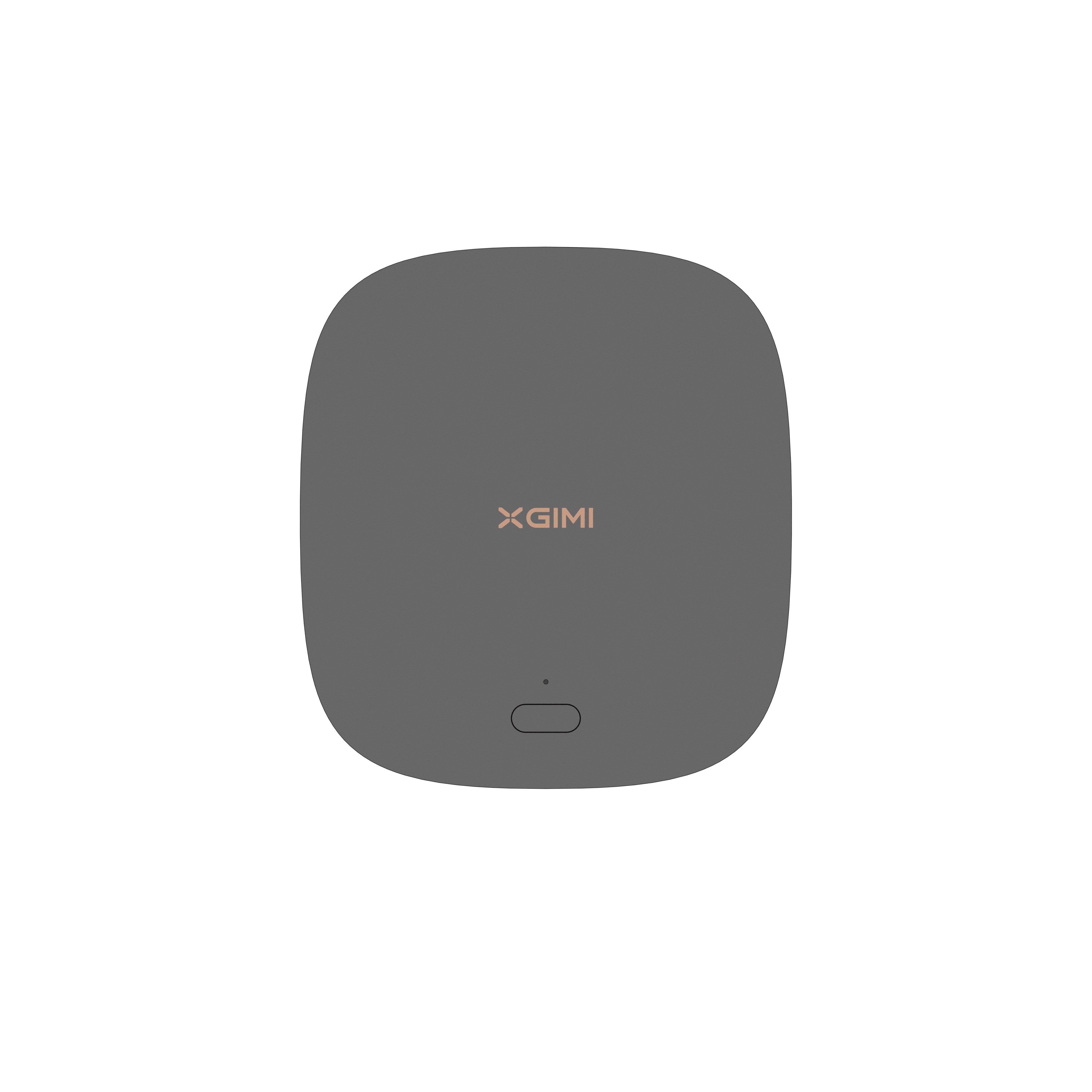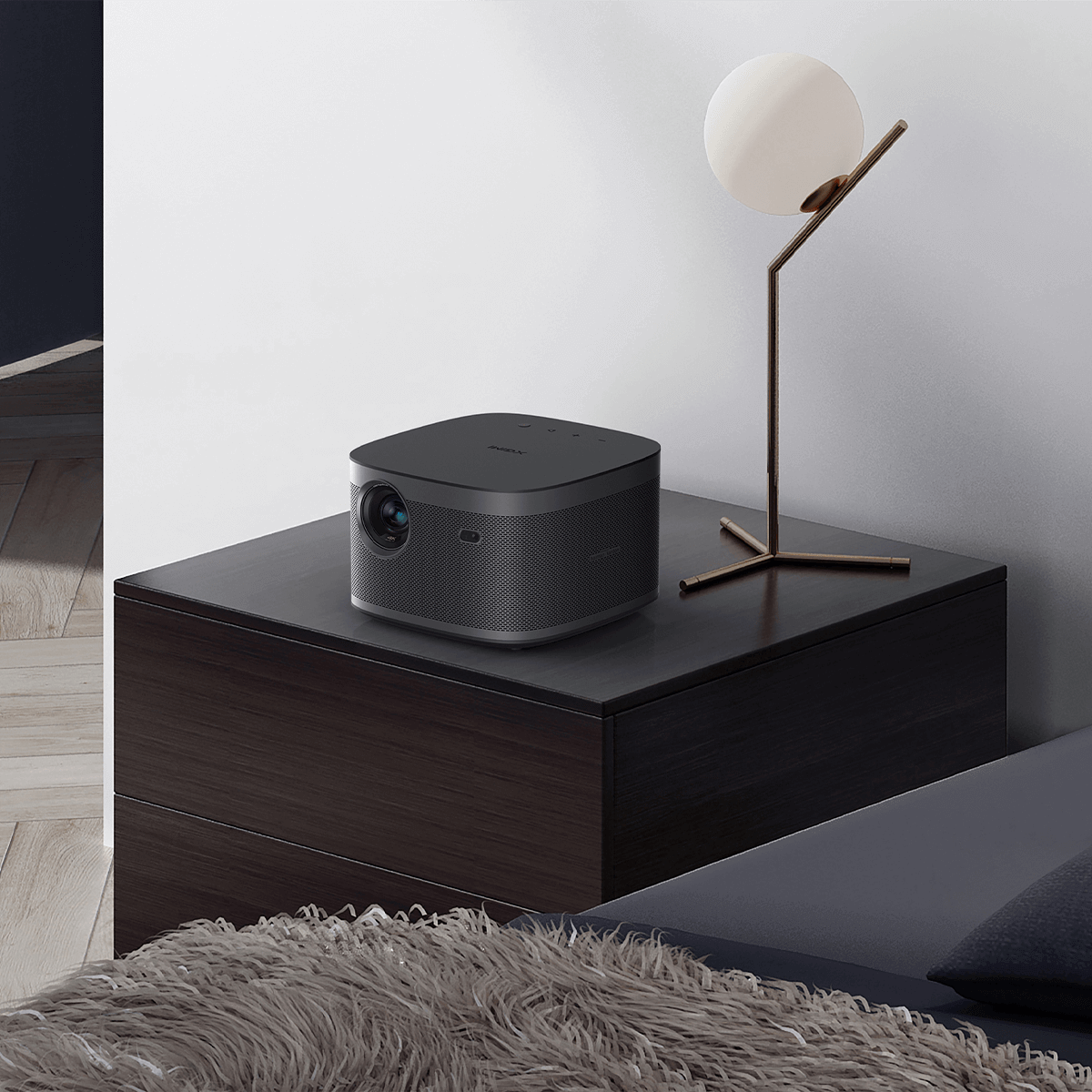How to Connect Roku to Projector
By XGIMI Tech - 2023-08
Learn how to connect a Roku to a projector effortlessly using various connection methods. This comprehensive guide explains how to use the HDMI, VGA, DVI-D, Composite, S-Video, and RCA ports on your projector to enjoy your Roku streaming experience on the big screen.

How to Connect Roku to Projector?
If you have a Roku streaming device and a projector, you might wonder how to combine the two for an immersive entertainment experience. Fortunately, connecting a Roku to a projector is a straightforward process that can be achieved through multiple methods, depending on the available ports on your projector.
1. Connecting through the Projector’s HDMI Port:
1. Ensure your Roku and projector are turned off.
2. Locate the HDMI port on your projector and the HDMI output on your Roku.
3. Connect one end of the HDMI cable to the Roku and the other end to the projector's HDMI port.
4. Power on both devices, and your Roku display should appear on the projector.
5. Connecting through the Projector’s VGA Port.
6. Verify that your projector has a VGA port and your Roku has a compatible connection (e.g., HDMI to VGA adapter).
7. Power off your Roku and projector.
8. Connect the VGA cable to the projector and the VGA adapter to your Roku.
9. Power on both devices, and the Roku screen should be visible on the projector.
2. Connecting through the Projector’s DVI-D Port:
1. Check if your projector has a DVI-D port and your Roku has a corresponding output (e.g., HDMI to DVI-D adapter).
2. Turn off your Roku and projector.
3. Connect one end of the DVI-D cable to the projector and the DVI-D adapter to your Roku.
4. Power on both devices, and the Roku interface should display on the projector.
3. Connecting through the Projector’s Composite Ports:
1. Verify if your projector features composite ports (usually red, white, and yellow) and if your Roku has composite output (RCA to composite adapter might be needed).
2. Power off the Roku and projector.
3. Connect the composite cable to the projector and the RCA/composite adapter to your Roku.
4. Power on both devices, and your Roku should be visible on the projector.
4. Connecting through the Projector’s S-Video and RCA Ports:
1. Check if your projector has S-Video and RCA ports, and your Roku supports these connections (S-Video to RCA adapter might be required).
2. Turn off both the Roku and projector.
3. Connect the S-Video cable to the projector and the S-Video to RCA adapter to your Roku.
4. Power on both devices, and your Roku content should display on the projector.
5. Connecting your Roku to a projector opens up a world of entertainment possibilities, allowing you to stream your favorite shows, movies, and videos on a large screen. Follow the appropriate method based on your projector's available ports to enjoy an enhanced viewing experience right from your Roku device.
6. Remember to refer to your projector and Roku device manuals for specific connection details and troubleshooting tips if needed. Enjoy your Roku content on the big screen and make the most of your projector's capabilities!
How Does Roku Service Work?
Roku has become a popular choice for streaming entertainment content directly to televisions. With its user-friendly interface and a vast selection of channels, Roku offers a seamless streaming experience. But how does Roku service work? In this article, we'll dive into the details of how Roku operates, from device setup to content streaming.
1. Roku Devices:
Roku offers a range of streaming devices, including Roku Express, Roku Streaming Stick, Roku Ultra, and more. These devices connect to your TV through HDMI and access the internet via Wi-Fi or Ethernet. Each Roku device is designed to deliver smooth streaming performance and support various resolution options, including Full HD and 4K Ultra HD.
2. Account Creation:
To use a Roku device, you must create a Roku account. This account is essential for managing your device, adding channels, and accessing the Roku Channel Store. During the initial setup, you will be prompted to visit the Roku website and enter a code displayed on your TV screen to link your device to your account.
3. Channel Store:
Roku's Channel Store is where you can discover and download various streaming channels. These channels offer a wide array of content, including movies, TV shows, news, sports, music, and more. Some channels are free, while others may require a subscription or one-time payment. Popular channels on Roku include Netflix, Hulu, Disney+, HBO Max, YouTube, and Amazon Prime Video, among many others.
4. Channel Activation:
After installing a channel from the Channel Store, you may need to activate it before accessing its content. Activation is typically required for premium channels or those that require a cable/satellite subscription. To activate a channel, you will receive an activation code on your TV screen. Visit the channel's website and enter the code to complete the activation process.
5. Roku Remote:
Each Roku device comes with a simple and intuitive remote control. The remote allows you to navigate the Roku interface, launch channels, control playback, adjust volume, and access other essential functions. Some Roku devices also offer voice search and control features, enabling users to search for content or launch channels using voice commands.
6. Roku Mobile App:
In addition to the physical remote, Roku offers a mobile app available for iOS and Android devices. The Roku mobile app provides all the functionalities of the physical remote and also offers additional features. With the app, you can use your smartphone or tablet to control your Roku device, enter text using the keyboard, cast media from your mobile device to the TV, and even listen privately with the headphone jack feature (available on select Roku models).
7. Content Search and Discovery:
Roku's search feature simplifies content discovery across multiple channels. By entering a title, actor's name, or keyword, Roku will display search results from various channels where the content is available. This saves users time and makes it easy to find their favorite shows or movies without navigating through individual channels.
8. Personal Media Playback:
Apart from streaming services, Roku allows users to play their personal media files on the TV through the Roku Media Player. You can access media files stored on a USB drive or a media server connected to the same network as your Roku device. This feature enables users to enjoy their photos, videos, and music on the big screen.
9. Software Updates:
Roku regularly releases software updates to enhance performance, add new features, and improve security. These updates are automatically downloaded and installed on your Roku device when connected to the internet. Keeping your Roku device up-to-date ensures a smooth and reliable streaming experience.
10. Roku OS:
Roku devices run on the Roku operating system (Roku OS), a proprietary software designed to optimize streaming performance and user experience. Roku OS provides a clean and straightforward interface, making it easy for users of all ages to navigate and enjoy their favorite content.
Enhance Your Entertainment with the XGIMI Projector!
Immerse yourself in stunning visuals and crisp audio. Elevate your movie nights and presentations. Order now and experience the future of projection technology!
XGIMI MoGo 2
- Cinematic Visuals for Only $399: MoGo 2's 400 ISO lumens, integrated D65 color temperature standard, and 90% DCI-P3 color gamut offer a cinematic big-screen experience with bright, colorful images.
- Plug and Play: Let MoGo 2 do the work for you. With our industry-leading ISA 1.0 technology, enjoy the easiest projector setup experience.
- Movies on the Go: MoGo 2 connects to your power bank and is easy to move to different rooms or during your outdoor adventures.
- 8W Speakers with Dolby Audio: MoGo 2's built-in dual 8W speakers with Dolby Audio provide impressive sound, helping you immerse in your favorite movies, music, and more!
- Android TV 11.0, Thrilling 3D Movies at Home: MoGo 2 decodes 4K video smoothly and supports 3D content. With the upgraded Android TV 11.0, you get the ultimate user-friendly experience.
XGIMI MoGo 2 Pro
- Hollywood-Standard Visuals: With 400 ISO lumens, integrated D65 color temperature standard adopted by Hollywood, and a 90% DCI-P3 color gamut, all colors are restored in brilliant, lifelike detail.
- Seamless Setup, Smart Projecting in a Snap: Our new ISA 2.0 technology ensures you never miss a moment of your favorite movies, TV shows, or games.
- 8W Speakers with Dolby Audio: MoGo 2 Pro offers a deeply immersive and cinematic audio experience thanks to its built-in dual 8W speakers with Dolby Audio.
- Smooth Android TV 11.0 and 3D Movies at Home: Decodes 4K video seamlessly and supports 3D content. Moreover, the upgraded Android TV 11.0 provides the ultimate user-friendly viewing experience.
- Movies on the Go: Easily connect MoGo 2 Pro to your power bank, allowing you to move it to different rooms or take it on your next outdoor adventure.
Conclusion
In conclusion, Roku offers an impressive streaming service that revolves around its range of streaming devices, the Roku Channel Store, and a user-friendly interface. Setting up a Roku device is a breeze, and with access to numerous channels, including popular streaming platforms, users can enjoy a diverse selection of content on their TV screens.
Whether you're a movie enthusiast, sports fan, or simply looking to stay updated with the latest news, Roku provides a convenient and enjoyable way to stream your favorite entertainment content.
Remember, the availability of specific features may vary depending on the Roku device model, so it's a good idea to explore the capabilities of your particular Roku device and make the most of this fantastic streaming service. Happy streaming!
Product Recommendations
Just Play,
Your Way
Google TV Smart 1080p Projector On-the-Go

Mini Size,
Maximum Entertainment

Mini Remote Control
Enjoy $10 off Your Next Purchase
Be the first to know about any news and sales!