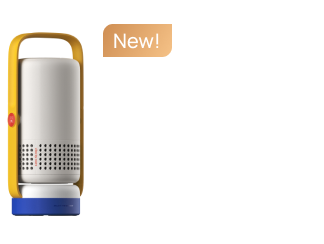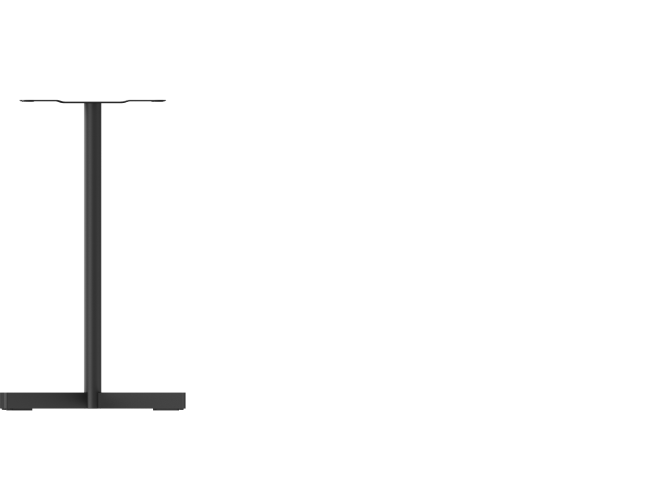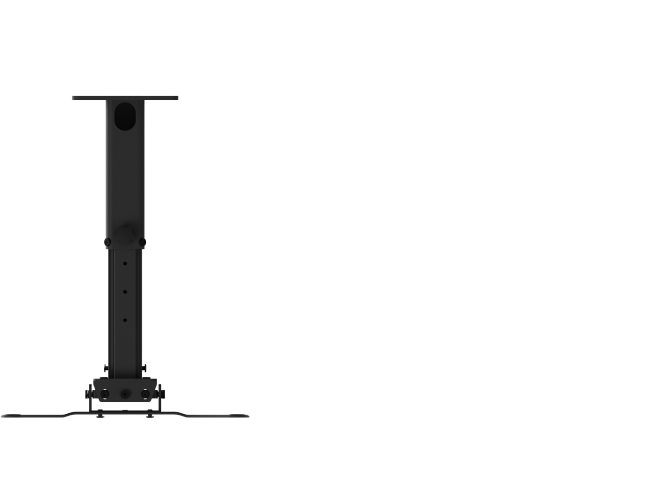A Guide to Projecting Images at Home
By XGIMI Tech - 2022-10
Getting The Right Surface and Distance When Projecting Onto Walls
In less formal setups like in the home, you do not need to have projector screens handy before enjoying your preferred content with your home projector. With an even, smooth, and white surface/wall, you can easily replace a projector screen without sacrificing much regarding picture quality and brightness.
Not all surfaces are great for projecting onto, as an uneven or colored wall may reflect the wrong colors and alter the display greatly by causing tiny shadows to appear on the image. Depending on the available wall space to work with, you also need to get the throw distance right. For instance, with a long throw projector with a throw ratio of 1.20, you can get a 150" screen by placing the projector 13.1 feet away from the wall.
This article will cover the factors to consider when creating a projector setup in the home with a wall and recommend XGIMI home and laser projectors for an excellent viewing experience in a home cinema setup.
Factors to Consider When Setting Up Your Projector at Home
Projecting Surface
While it is most advisable to use a projector screen in any setup, the walls in your home can serve as a screen, although they must meet certain criteria for the best experience. Typically, a white wall is best for reflecting images. A good layer of white projector paint can render any white wall suitable for use.
The wall's texture is also a key factor. A wall with bumps and crevices will leave little shadows in your display and alter it significantly. Hence, the wall must be as smooth as possible. Also, if your projector has high brightness, 2,000+ ANSI lumens, you may opt for a gray color instead of white to reduce the blinding effect.
Distance
A projector's throw is the distance between its lens and the screen. As with projectors, the screen size is proportional to the throw distance. You may need to place the device considerably from the wall for a large display. Hence, whether you want an 80" screen or a 150" screen, you need to know how much room you would need to get the preferred display size.
● Long-throw Projectors
A long-throw projector would require a considerable distance between the wall and the projector to produce a large display. By default, long-throw projectors perform optimally when placed a good distance from the projecting surface. Projectors with throw ratios above 1.0 fit into this description. If you have a large room or power sources are not close to the white wall, a long-throw projector is ideal for these settings. Also, you can easily adjust the position of a long-throw projector to get a larger or smaller display.
● Short-throw Projectors
Short-throw projectors do not need as much distance between them and the projecting surface. With short-throw projectors, you would have fewer occurrences of shadows obstructing the display and fewer worries over getting the distance spot-on, as with their long-throw counterparts. Projectors with throw ratios greater than 0.4 and less than 1.0 fit this bill. Also, due to the technical adjustments that make short-throw projection possible, short-throw projectors may give off more heat than long-throw projectors and may be more expensive.
Throw Ratio
The throw ratio of a projector is the relationship between the distance from the screen or wall and the horizontal dimensions of the image produced. Throw ratios are lower for short-throw projectors and higher for their long-throw counterparts.
For instance, using a long throw projector with a throw ratio of 2.0, for every one foot of image width, you need to place the projector two feet away from the wall. Using a short throw projector with a throw ratio of 0.5, you can get a 10-foot image width (120 inches) five feet away from the wall.
Room Size
Unlike TVs which you may mount and use without considering the size of the room, the space you have to work with is an important factor when setting up a projector in your home. Long-throw projectors would be great for large living rooms or home theater rooms, but may also be suitable for smaller rooms, depending on the projection ratio.
For smaller spaces and bedrooms, you may opt for a short-throw projector to maximize the available space, although some models may be unsuitable due to their size. Ultra short-throw projectors can produce large displays a few inches from the wall, so if you want to avoid obstructions and shadows while conserving space more efficiently, they are a good bet.

Connecting Your Sources
Connecting your media sources to your projector is an essential part of setting up your home projection system. There are several ways to connect your devices, including streaming services, gaming consoles, and Blu-ray players, to your projector. Here are some tips for connecting your sources with your projector:
HDMI: The most common way to connect your media devices to your projector is through an HDMI cable. HDMI cables transmit both video and audio signals, making it a convenient option for connecting your devices to your projector. Most modern projectors come with HDMI ports, so connecting your devices is usually a simple process.
VGA: VGA cables are another option for connecting your devices to your projector. However, VGA cables transmit only video signals, so you will need to use separate audio cables to transmit sound. VGA cables are less common in newer devices, but some older devices still use them.
Wireless connections: Many projectors now come with built-in Wi-Fi, making it possible to connect your devices wirelessly. This option is convenient because it eliminates the need for cables and makes it easier to connect multiple devices. However, wireless connections can sometimes be unreliable, especially if there are other wireless devices nearby that could interfere with the connection.
USB: Some projectors also have USB ports, which can be used to connect devices like USB drives or external hard drives. However, this option is usually limited to playing media files stored on the device and may not be compatible with all file formats.
Streaming devices: Another option for connecting your media devices to your projector is to use a streaming device like Chromecast or Amazon Fire TV Stick. These devices connect to your projector through an HDMI cable and allow you to stream content from popular streaming services like HBO Max or Hulu.
XGIMI Smart Projectors for Immersive Displays When Projecting on Walls
XGIMI Horizon Pro (4K Home Projector)
This home projector comes with 4K UHD resolution and 1500 ISO lumens and is compliant with eye health regulations as it is TÜV Rheinland certified for low blue light.
Key specifications:
● 4K UHD Resolution/1500 ISO Lumens
● Max 200” Screen
● Chromecast Built-in/Bluetooth/WiFi
● Android TV™
● TÜV Rheinland Certified for Low Blue Light
● Intelligent Screen Adaption (ISA) Technology
● MEMC/HDR10
● X-VUE 2.0 Image Engine
● Harman Kardon Sound
XGIMI AURA (4K Laser Projector)
AURA uses ultra-short-throw technology, allowing you to get a large display when you place the projector close to the screen or wall. The laser projector comes with 4K UHD resolution and 1800 ISO lumens, and offers eye protection through auto light dimmers.
Key specifications:
● 4K UHD Resolution/1800 ISO Lumens
● Ultra Short Throw (UST) Technology
● Android TV™
● Chromecast Built-in/Bluetooth/WiFi
● Diffused Lighting and Auto Light Dimmers
● MEMC/HDR10
● X-VUE 2.0 Image Engine
● Harman Kardon Sound
XGIMI Elfin (1080p home projector)
This home projector has a classy look, with its lightweight nature making it easy to move around within the home. It offers 1080p FHD resolution and 600 ISO lumens for bright and crisp displays on a wall or screen.
Key specifications:
● 1080p FHD Resolution/600 ISO Lumens
● Max 200” Screen
● Chromecast Built-in/Bluetooth/WiFi
● Android TV™
● Intelligent Screen Adaption (ISA) Technology
● MEMC/HDR10
● X-VUE 2.0 Image Engine
● Harman Kardon Sound
Projecting Onto Walls the Right Way
Finding a suitable surface – a smooth white or gray wall – is essential to the quality of the viewing experience when you opt for using a wall over a projector screen. Walls with rough textures will reflect defective images. Placing your projector at the right distance from the wall is also important, and you should consider the size of the room, the type of projector (long throw or short throw), and the projector's throw ratio.
Maintenance and Troubleshooting of projector
Maintenance:
Proper maintenance of your projector is essential to ensure that it continues to function properly and provides high-quality images. Here are some tips for maintaining your projector:
1. Clean the lens: The lens of your projector can collect dust and debris over time, which can affect the quality of the image. Use a microfiber cloth to gently clean the lens periodically.
2. Check the air filter: The air filter in your projector can become clogged with dust and dirt, which can cause the projector to overheat and malfunction. Check the air filter regularly and clean or replace it as needed.
3. Keep the projector cool: Overheating can also occur if the projector is not properly ventilated. Make sure the air vents on the projector are not blocked and that there is adequate airflow around the device.
4. Store the projector properly: When not in use, store your projector in a cool, dry place to prevent damage from moisture or extreme temperatures.
Troubleshooting:
Even with proper maintenance, projectors can still experience issues from time to time. Here are some common projector problems and how to troubleshoot them:
1. No image: If you turn on your projector and there is no image on the screen, check to make sure that the cables are connected properly and that the projector is on the correct input. If the issue persists, try restarting the projector or resetting the device.
2. Poor image quality: If the image on your screen is blurry or distorted, check to make sure that the lens is clean and that the projector is focused correctly. Adjusting the image settings on the projector can also help improve the image quality.
3. Overheating: If the projector is overheating, make sure that the air vents are not blocked and that there is adequate airflow around the device. If the issue persists, the air filter may need to be cleaned or replaced.
4. Fan noise: Projectors have fans that help keep the device cool, but these fans can be noisy. If the fan noise is distracting, try moving the projector further away from your seating area or invest in a quieter projector model.
By following these maintenance and troubleshooting tips, you can keep your projector in good condition and resolve any issues that may arise.Fan noise: Projectors have fans that help keep the device cool, but these fans can be noisy. If the fan noise is distracting, try moving the projector further away from your seating area or invest in a quieter projector model.
XGIMI HORIZON Pro, AURA, and Elfin have great imaging, sound, and powerful automation technology that makes them great for projecting onto walls in the home. AURA also comes with ultra-short-throw laser projection and can project large displays from incredibly short distances.
Related Products
Enjoy $10 off Your Next Purchase
Be the first to know about any news and sales!