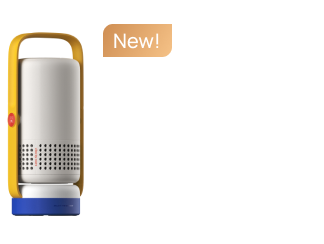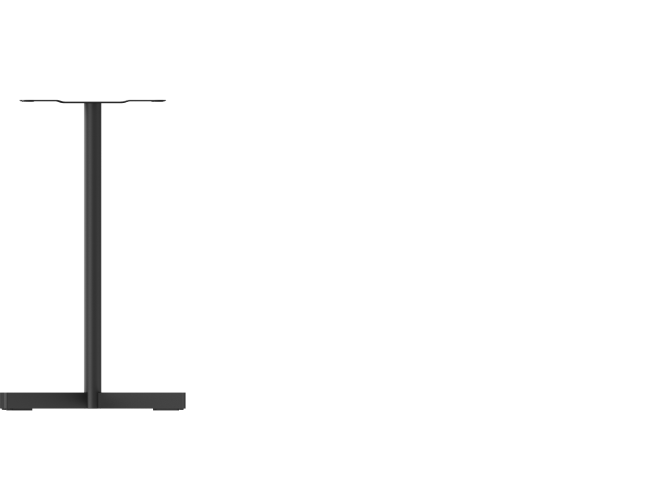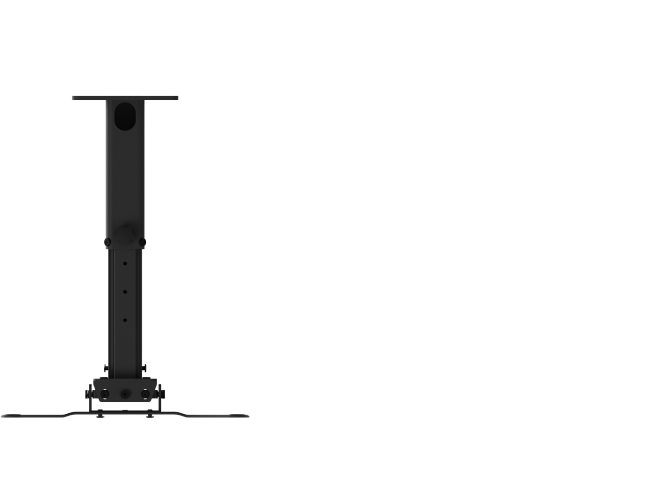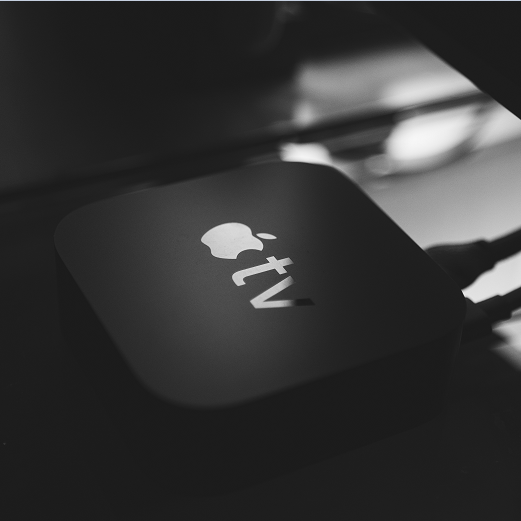How to Use a Projector as a TV: Three Ways to Start
By Tom Tate - 2024-8
Using a projector to watch films and TVs is becoming more and more common, giving you the excitement of browsing through your favorite streaming services on a huge screen. So how to use a projector as a TV and enjoy the live streaming? This blog is guide to introduce three common ways on how to take advantage of the stunning images produced by a projector TV in your living room in a simple and budget-friendly way.

A home projector can readily replace a television for watching video but it is inferior in broadcasting live programmes. The main distinction is that TVs can now receive over-the-air broadcasts thanks to inbuilt TV tuners. Thus, while playing video games, streaming movies, and other activities can be done using a projector in place of a TV, watching broadcast television necessitates the use of extra gear. Here are three ways to use a projector as a TV.
1. Cable Box: It Provides Conventional TV Functions but Is Less Portable
Since most projectors lack built-in TV tuners, you may connect a device called a cable box, which is also called a top box, to watch local TV broadcasts. Using this equipment is one of the most popular methods for watching TV on a large screen, which can be found at most electrical stores.
Video projectors are great for watching sports or TV shows, even though they are typically used for movies, conferences, and classes. You can run an HDMI connection between the cable box and the projector device, sending the images to the projector and the audio to the speakers. All you need is a HDMI cable and find the compatible ports for input and output.
A cable box connected to a home projector supports conventional TV functions, turning the projector into a simple projecting device. Most of them have a remote control that you may quickly switch channels as needed. However, they are not as portable as a tiny TV stick.
2. Integrated Applications: You Can Watch Lives on the Projector itself but There Are Limitations
Some projectors are designed to run integrated Apps on systems like Android TV or Google TV. With a device like that, you might be able to use a television streaming app on the projector itself, eliminating the need for an additional streaming device.
With your Android TV device, you can watch live TV from several sources. You might have to download an app from a particular provider in order to watch live TV from them. Google TV live channels are available in the Live area of your home screen if you're in the US. If you add providers and finish the required processes, you will be able to access more live TV channels.
3. Streaming Device: They Are Compact and Easy to Use but Require Stable Internet
Streaming over the internet is a more contemporary method of watching free-to-air television. You can connect a streaming device via HDMI or another adapter, to use an App like YouTube TV or FuboTV to broadcast live television to your projector:
- Roku
- Google Chromecast
- Apple TV
- Fire Stick
The main TV stations' applications are now available on a lot of devices, letting you watch live TV or stream specific episodes "On Demand." One major benefit of streaming over traditional broadcasting is that it eliminates the requirement for a set-top box and an antenna. High-speed internet can occasionally provide you with a bigger selection of shows to view and a higher quality picture than what is often aired.
You might not be able to get the streaming to work properly if you have internet issues, and using streaming will take up any available internet download limit on your plan. Using the apps to "change channels" will take longer since you will have to exit one and launch another instead of just pressing a button as you can with a set-top box.

Which Way of Turning a Projector into a TV is Best for You?
Selecting the appropriate approach is necessary before using a projector as a TV.
- If you have a cable TV subscription, use a cable box to access the service you are already paying for. And there may be more TV channel options for you to choose from.
- If you decide to go with a streaming device, you will have to pay for both the gadget itself and a television streaming service subscription.
- If your projector is compatible with native applications, the only expense is a subscription to the App of your choosing.
- The best option is to use a TV tuner and a suitable antenna if you wish to see local channels.
All in all, consider your budget and check which streaming mode is supported by the channel you want to watch.
Conclusion
A projector is the ideal choice if you're searching for a reasonably priced large-screen viewing option and don't mind making the installation and maintenance effort. But staying with a regular TV could be your best option if you want a more compact viewing option that doesn't require extra installation and upkeep. Utilizing an extra streaming device to use a projector as a TV is the most budget way to get the full benefits of both. We can manage to do it by cable box, integrated Apps, or streaming devices like TV sticks. All you need to do is connect them with the proper cable.
FAQ: How can I Connect a Projector to a TV?
A regular TV may be connected to a projector in a few different ways. Using an HDMI cable (High-Definition Multimedia Interface) is the most popular method. Utilizing a VGA connector (Video Graphics Array), an RCA cable, or a S-Video cable are further options.
Product Recommendations
Just Play,
Your Way
Google TV Smart 1080p Projector On-the-Go

Mini Size,
Maximum Entertainment

Mini Remote Control
Enjoy $10 off Your Next Purchase
Be the first to know about any news and sales!