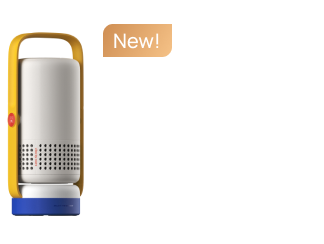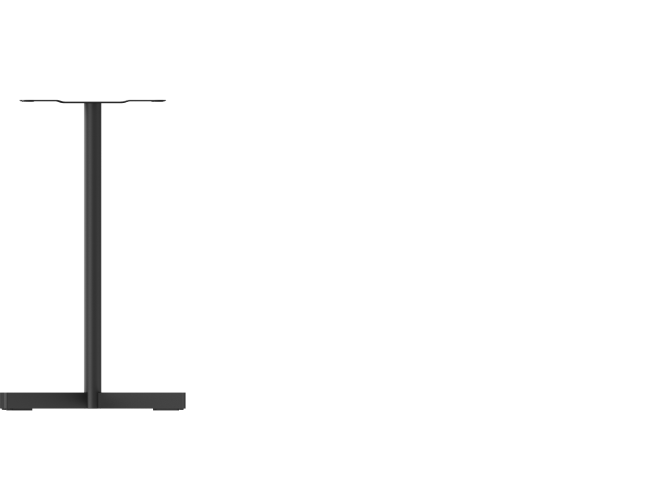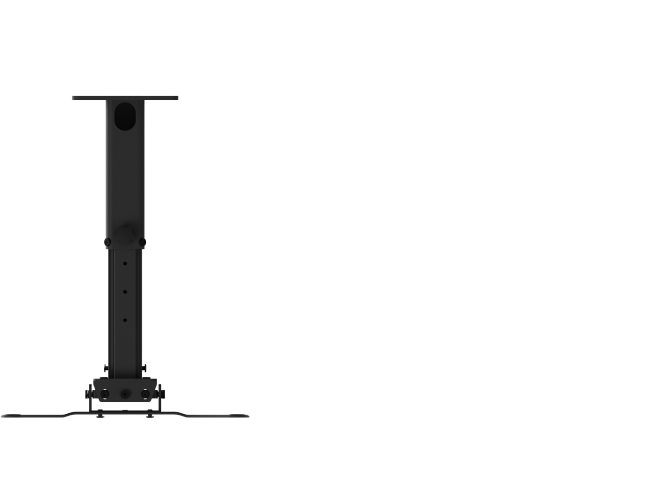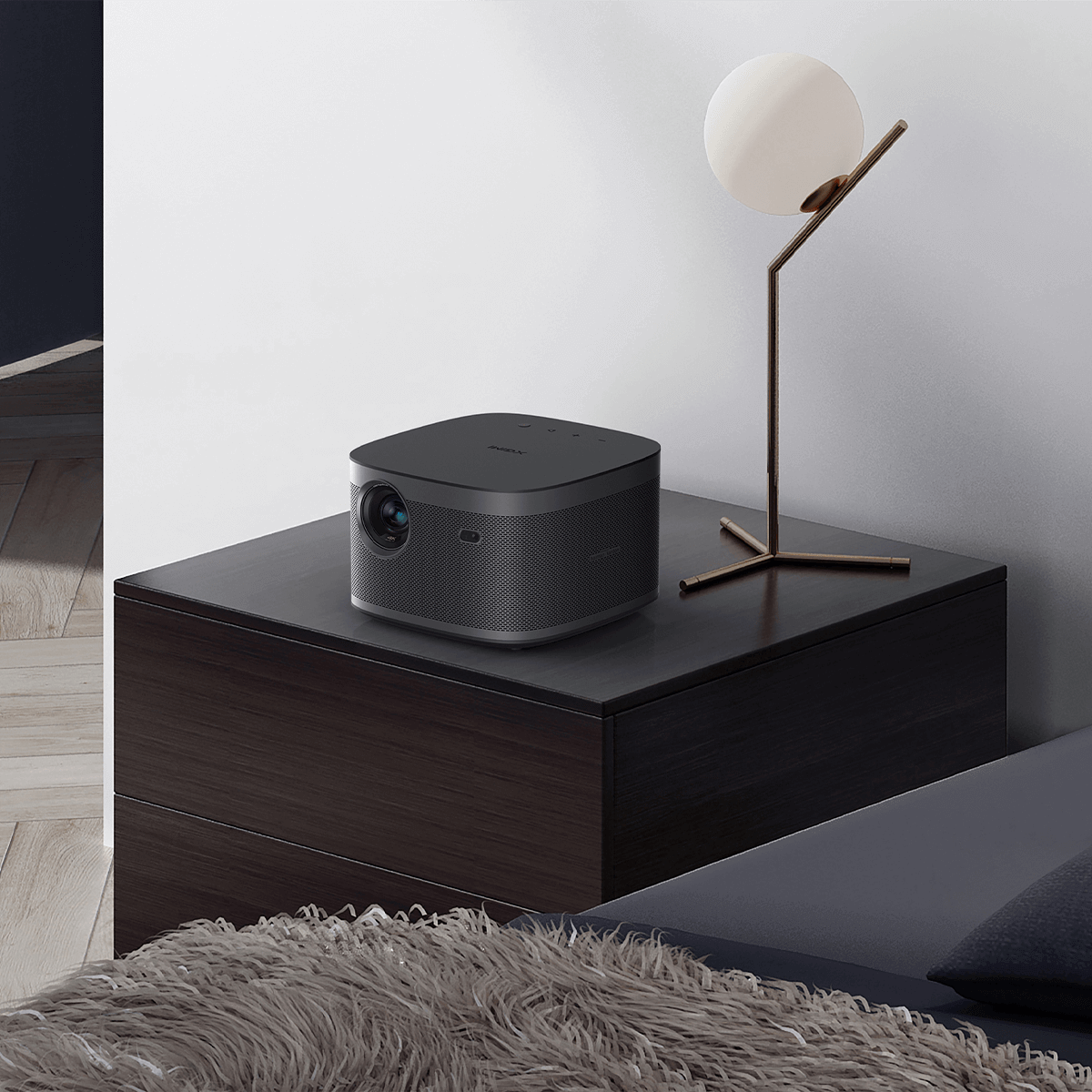How to Screen Mirror Your Phone to XGIMI HORIZON Ultra Projector
By XGIMI Tech - 2024-6
Envisioning a crisp and expansive display of their mobile screens, young professionals can elevate their visual experience by screen mirroring their smartphones to a cutting-edge projector. Particularly, the XGIMI HORIZON Ultra Projector offers a canvas for their content that is as boundless as their ambitions. Here's how you can mirror your phone to the projector to make presentations more impactful, enhance gaming sessions, or simply enjoy a movie night with a theater-like feel.
To begin with, ensure that your phone and the XGIMI HORIZON Ultra Projector are connected to the same Wi-Fi network. This is a crucial step as screen mirroring relies on network connectivity to communicate between devices.
For iPhone users
1. Swipe down from the upper right corner of your screen to open the Control Center.
2. Tap 'Screen Mirroring' (you might need to scroll to find this option).
3. Select the XGIMI HORIZON Ultra Projector from the list of available devices.
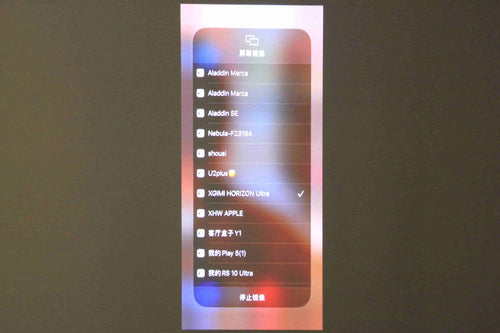
4. If an AirPlay passcode appears on your projector screen, enter it on your iPhone to establish the connection.
5. Congratulations! Your iPhone should now be mirrored to the projector.


Note that the specific terms and navigation paths may vary slightly based on the model and operating system version of your smartphone.
For Android users
- Open the 'Settings' app on your Android phone.
- Navigate to 'Connections' and then select 'Screen Mirroring', 'Smart View', or 'Cast', depending on your smartphone's brand.
- Activate the mirroring function, and your phone will start searching for devices on the same network.
- From the list, select the XGIMI HORIZON Ultra Projector. If prompted, confirm your choice on both your phone and the projector.
- You should now see your phone's screen displayed on the projector.
For troubleshooting:
- Make sure that your phone’s software is up-to-date.
- Verify that the projector's firmware is current.
- If there are connection issues, restart both devices and attempt the mirroring process again.
- Ensure that no obstructions block the signal between your phone and the projector.
Lorem ipsum dolor sit amet, consectetur adipisicing elit, sed do eiusmod tempor incididunt ut labore et dolore magna aliqua. Ut enim ad minim veniam, quis nostrud exercitation ullamco laboris nisi ut aliquip ex ea commodo consequat. Duis aute irure dolor in reprehenderit in voluptate velit esse cillum dolore eu fugiat nulla pariatur.
Product Recommendations
Next-level 4K with Dolby Vision
With 2300 ISO lumens, you get the best of both worlds—ultra-high brightness plus realistic color both night and day.

A New Era of Environmental Adaptability

Ultra-high brightness
Enjoy $10 off Your Next Purchase
Be the first to know about any news and sales!