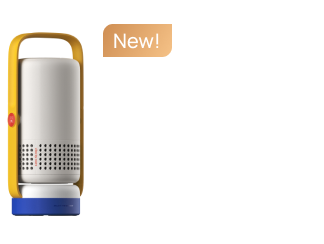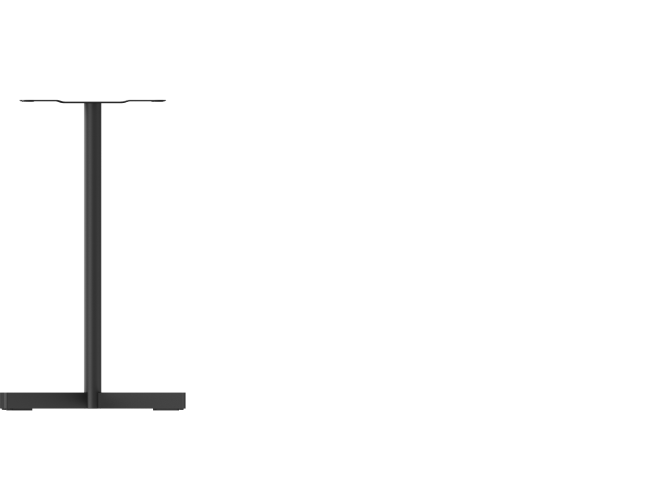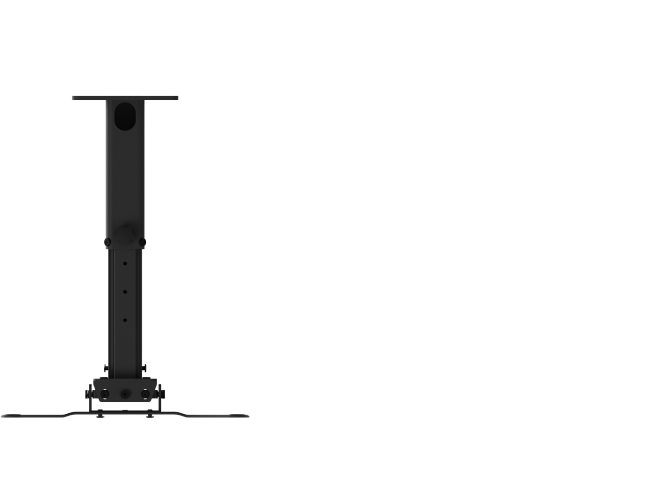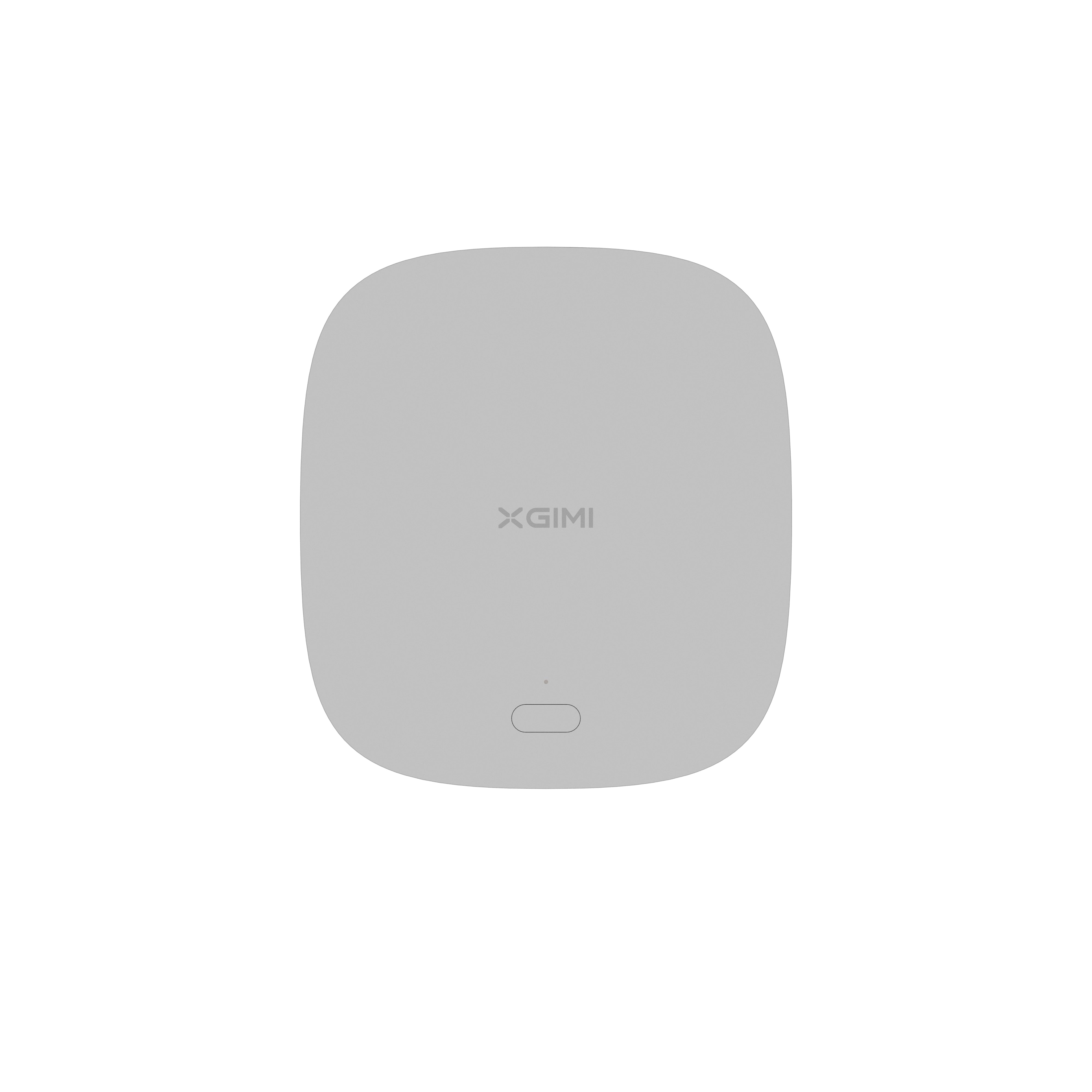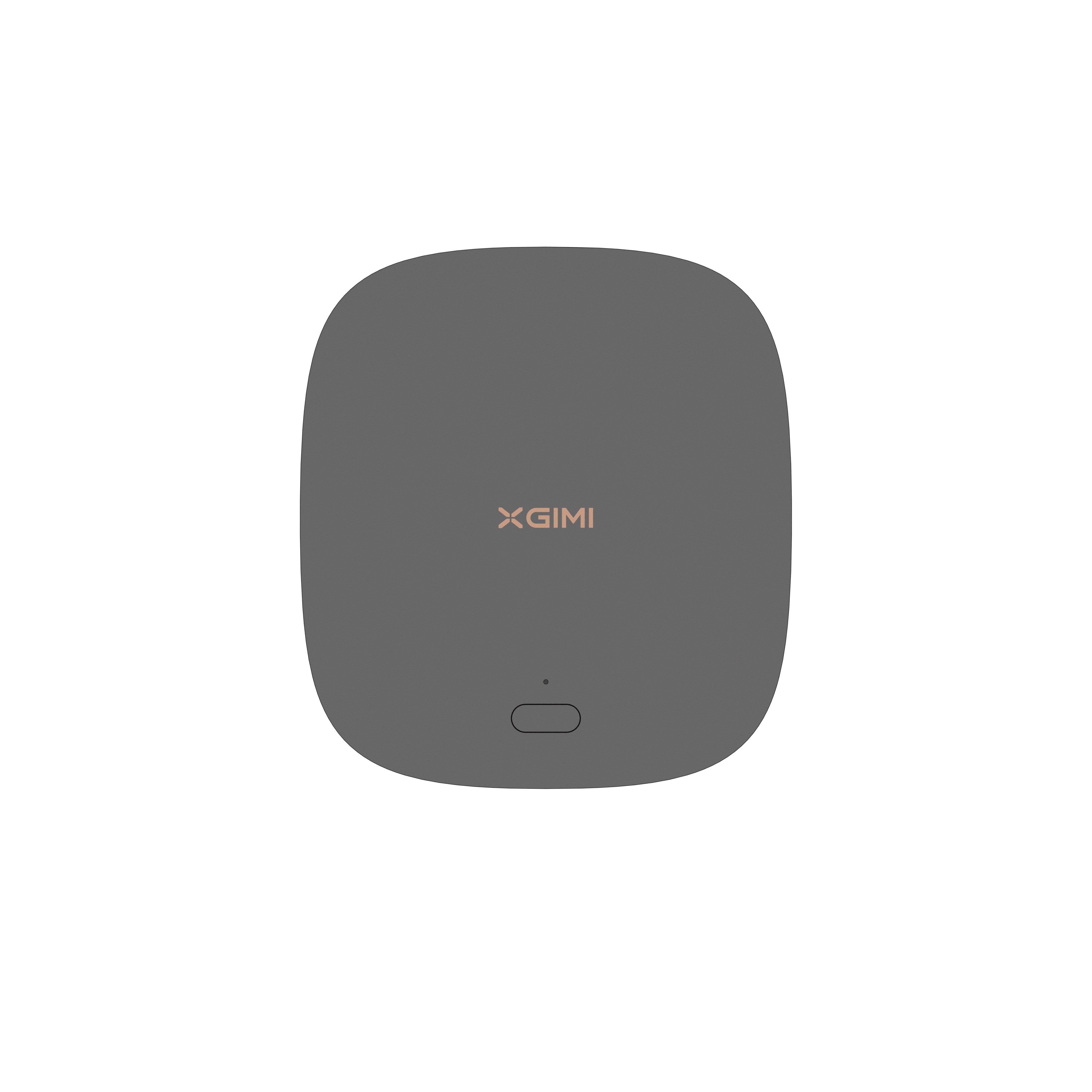How to Connect a Android Phone to Projector
By XGIMI Tech - 2023-08
Introduction
An Android cell phone can be used as a storage device for a projector, enabling you to broadcast all kinds of content. To put it to good use, it's important to connect it to the projector. Several methods are available for this purpose. They can be divided into two categories: wireless and wired. Non-wired methods enable you to connect an Android phone to a projector without a connection cable. Wired methods, on the other hand, require cables. In this article, we'll show you how to connect an Android phone to projector.
Part 1. How to Connect Android Phone to Wireless Projector?
Various wireless methods are available, and you can use them to connect an Android phone to your projector. These include Chromecast and streaming from the portable projector manufacturer. Both of these methods are highly efficient, allowing you to take advantage of your projector's various features at any time. They are also compatible with smart portable projectors.

Method 1. Chromecast
This method is not only a safe option, but it also works with most smartphones. It's a tool that allows you to view different types of content, including videos and images. Chromecast only works via an HDMI port, so this option is only viable if your projector has one. If this is not the case, you'll need to consider other methods. You also need a very good Wi-Fi Internet connection. This will enable you to send content from your Android phone to your projector. This is achieved by establishing a direct connection between the two devices, via Chromecast. Here are the steps you need to follow to use this method:
● Connect your Chromecast to your projector via its HDMI port;
● Connect your Android phone and your Chromecast to the same Wi-Fi network;
● Download and install the "Google Home" application on your phone;
● Go to the "Google Home" application menu and select the name of your Chromecast.
Once this last step has been completed, your Android phone will be automatically connected to your smartphone. You can then view all the content you want.
Method 2: Streaming from the manufacturer
The advent of smarty projectors means that content can be streamed directly without a special cable. These projectors connect to devices such as Android cell phones using modern connection features such as Bluetooth or Wi-Fi.
Want to see your Android phone’s screen on a large display? You can easily connect it to a projector using Bluetooth. Just turn on Bluetooth on both your phone and your projector. Then, look for your projector’s Bluetooth name on your phone and tap it to pair them. Now you can enjoy your phone’s content on the projector.
To establish a connection between your smartphone and a projector using Wi-Fi, you need a good Wi-Fi connection source. Then connect both devices to the same connection source. Alternatively, you can share your smartphone's Wi-Fi connection with your portable projector to link the two devices. Note that not all projectors offer this feature. You can check whether your projector has this feature by searching on the Internet. You can do this using the device's serial number. Note that XGIMI projectors have this feature.
Part 2. How to Connect an Android Device to a Projector via Ware?
Unlike XGIMI projectors, many projectors don't have the functionality to connect to an Android phone without a cable. That's why several wired methods can help you to connect these two devices. These include HDMI, MLH, and USB cables.
Method 1. HDMI
This method is not only a safe option, but it also works with most smartphones. It's a tool that allows you to view different types of content, including videos and images. Chromecast only works via an HDMI port, so this option is only viable if your projector has one. If this is not the case, you'll need to consider other methods. You also need a very good Wi-Fi Internet connection. This will enable you to send content from your Android phone to your projector. This is achieved by establishing a direct connection between the two devices, via Chromecast. Here are the steps you need to follow to use this method:
● Connect your Chromecast to your projector via its HDMI port;
● Connect your Android phone and your Chromecast to the same Wi-Fi network;
● Download and install the "Google Home" application on your phone;
● Go to the "Google Home" application menu and select the name of your Chromecast.
Once this last step has been completed, your Android phone will be automatically connected to your smartphone. You can then view all the content you want.
Method 2: Streaming from the manufacturer
The advent of smarty projectors means that content can be streamed directly without a special cable. These projectors connect to devices such as Android cell phones using modern connection features such as Bluetooth or Wi-Fi.
Want to see your Android phone’s screen on a large display? You can easily connect it to a projector using Bluetooth. Just turn on Bluetooth on both your phone and your projector. Then, look for your projector’s Bluetooth name on your phone and tap it to pair them. Now you can enjoy your phone’s content on the projector.
To establish a connection between your smartphone and a projector using Wi-Fi, you need a good Wi-Fi connection source. Then connect both devices to the same connection source. Alternatively, you can share your smartphone's Wi-Fi connection with your portable projector to link the two devices. Note that not all projectors offer this feature. You can check whether your projector has this feature by searching on the Internet. You can do this using the device's serial number. Note that XGIMI projectors have this feature.
Part 2. How to Connect an Android Device to a Projector via Ware?
Unlike XGIMI projectors, many projectors don't have the functionality to connect to an Android phone without a cable. That's why several wired methods can help you to connect these two devices. These include HDMI, MLH, and USB cables.
Method 1. HDMI
HDMI stands for "High Definition Media Interface". Almost all video projectors, especially those from XGIMI, have an HDMI port that requires an HDMI cable to operate. Discover how to connect Android phone to projector via HDMI cable:
● First, you'll need a high-quality HDMI cable;
● Then plug the HDMI cable's large connector into its port on the projector;
● Finally, connect the HDMI cable's small connector to the slot used to charge your cell phone.
That’s it! Your devices will connect by themselves. Ensure that the small end of the cable fits your Android phone’s charging port. If not, you will need an adapter. In case you want to use a VGA and don’t know how to connect android phone to projector via vga, don’t worry. It’s very similar.
Method 2. MHL
MHL, also called "Mobile High Definition Link", is a high-end interface that provides connection between various consumer portable electronic devices. As with the connection via an HDMI cable, you will also need an MHL to HDMI adapter to associate your Android phone with your video projector.
To use this wired method, you must perform a number of checks beforehand. First, check if your projector's HDMI port has the MHL label. If this is not the case, then this option is not an option. Similarly, you should also make sure that the MHL cable you buy is compatible with your Android phone. The ideal would be to bring your smartphone when you go to buy said cable.
Other than simply completing the connection with the correct cable, there is not much you need to do to connect your Android phone to your video projector. Once you've done that, the final step would be to connect the input to the HDMI-MHL port on your projector and pair the other end to your smartphone to project its screen.
Method 3.USB
It is generally the most reliable and commonly used way of connecting an Android phone to a video projector. Many projectors feature a built-in UBS port, enabling a smartphone to be used as a storage device in the same way as a USB stick or hard drive. How do you connect an Android phone to a projector via a USB cable?
● First, check that your projector has a USB port;
● Use your charger cable, or any other cable that fits the charging port of your phone, to hook up your smartphone to the projector.
The connection will happen when you plug in the USB cable. Now you can enjoy the content on your phone screen.
Experience Portable Entertainment with XGIMI Projectors!
Transform any space into a cinematic oasis with stunning visuals and immersive sound. Elevate your viewing moments today – own an XGIMI portable projector and redefine how you enjoy movies, games, and more.
XGIMI MoGo 2
- Cinematic Visuals for Only $399: MoGo 2's 400 ISO lumens, integrated D65 color temperature standard, and 90% DCI-P3 color gamut offer a cinematic big-screen experience with bright, colorful images.
- Plug and Play: Let MoGo 2 do the work for you. With our industry-leading ISA 1.0 technology, enjoy the easiest projector setup experience.
- Movies on the Go: MoGo 2 connects to your power bank and is easy to move to different rooms or during your outdoor adventures.
- 8W Speakers with Dolby Audio: MoGo 2's built-in dual 8W speakers with Dolby Audio provide impressive sound, helping you immerse in your favorite movies, music, and more!
- Android TV 11.0, Thrilling 3D Movies at Home: MoGo 2 decodes 4K video smoothly and supports 3D content. With the upgraded Android TV 11.0, you get the ultimate user-friendly experience.
XGIMI MoGo 2 Pro
- Hollywood-Standard Visuals: With 400 ISO lumens, integrated D65 color temperature standard adopted by Hollywood, and a 90% DCI-P3 color gamut, all colors are restored in brilliant, lifelike detail.
- Seamless Setup, Smart Projecting in a Snap: Our new ISA 2.0 technology ensures you never miss a moment of your favorite movies, TV shows, or games.
- 8W Speakers with Dolby Audio: MoGo 2 Pro offers a deeply immersive and cinematic audio experience thanks to its built-in dual 8W speakers with Dolby Audio.
- Smooth Android TV 11.0 and 3D Movies at Home: Decodes 4K video seamlessly and supports 3D content. Moreover, the upgraded Android TV 11.0 provides the ultimate user-friendly viewing experience.
- Movies on the Go: Easily connect MoGo 2 Pro to your power bank, allowing you to move it to different rooms or take it on your next outdoor adventure.
Conclusion
In this article, find the answers to the following question: how do I connect a cell phone to a projector? There are several ways to connect an Android phone to a projector. It's simple and generally falls into two categories. On the one hand, there are wired tips, which require connection cable usage. These include USB, HDMI, and MHL cables. Before using these wired methods, your projector ports must be compatible with them. On the other hand, there are non-wired methods such as Chromecast and streaming from the projector manufacturer. These methods are often compatible with intelligent projectors such as those from XGIMI.
Related Products
Enjoy $10 off Your Next Purchase
Be the first to know about any news and sales!